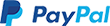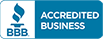Foundation Dashboard Overview
Welcome to Foundation Dashboard!
This article will guide you through navigating the new Foundation dashboard.
Below are some hints to help you get started.
Domains Dashboard
- Log in to your Domains Dashboard.

- There are two views in the Domains dashboard - the Card and List views. Click on the view icons to switch to your preferred view.
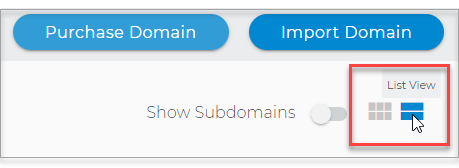
-
In the Card view, click the domain's Manage button.
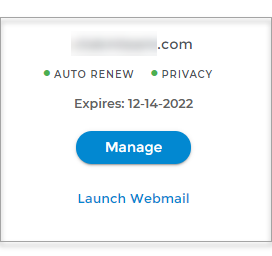
In List view, click the domain or its gear icon on the right-hand side.
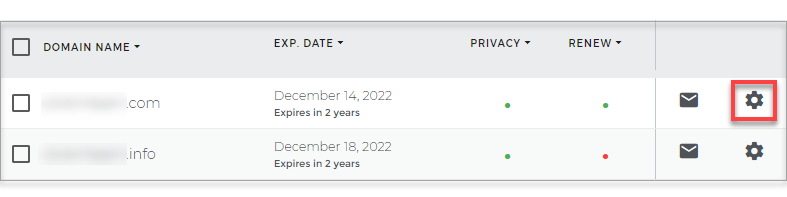
- In the left sidebar, under Summary, you will see the main navigation options.
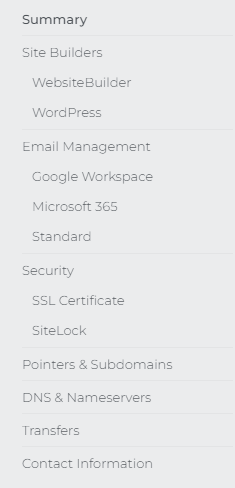
- Site Builders - create a brand new site or update an existing one that's built using WebsiteBuilder and WordPress.
- Email Management - manage your Standard mailboxes or upgrade your email to G Suite or Microsoft 365
- Security - sign up or manage your current website security services such as SSL or SiteLock
- Update your domain pointer or set up a subdomain
- Change your DNS records or Nameservers
- Initiate domain transfers
- Update your domain contact information
- Your Domain Settings, Domain Information, Domain Privacy + Protection, existing Email accounts, and Available domains for purchase will be on the Summary page.
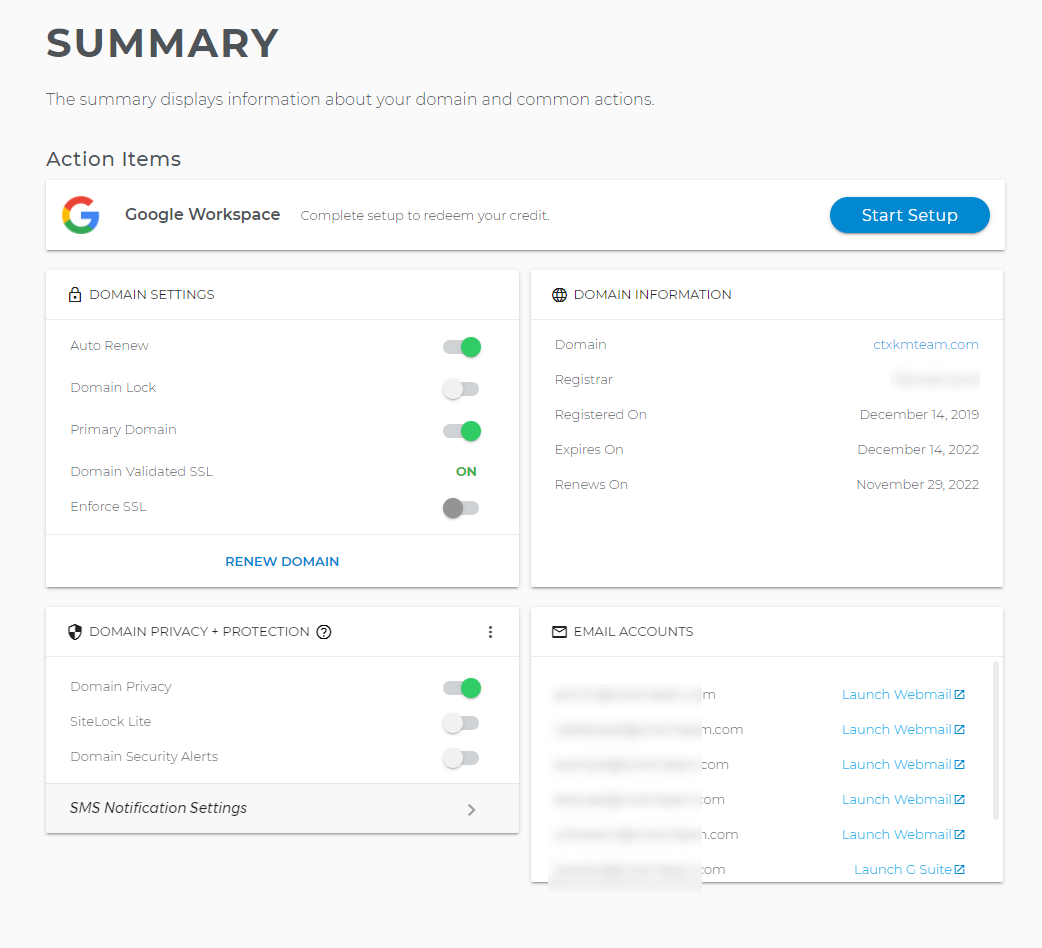
Hosting Dashboard
- Log in to your account Hosting Dashboard.

- In the left sidebar, you will see the main navigation options.
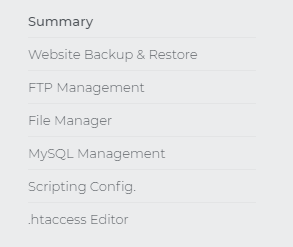
- On the Hosting Summary page will be your Hosting Plan, Server Information, Website Backup & Restore, and Hosting Tools.
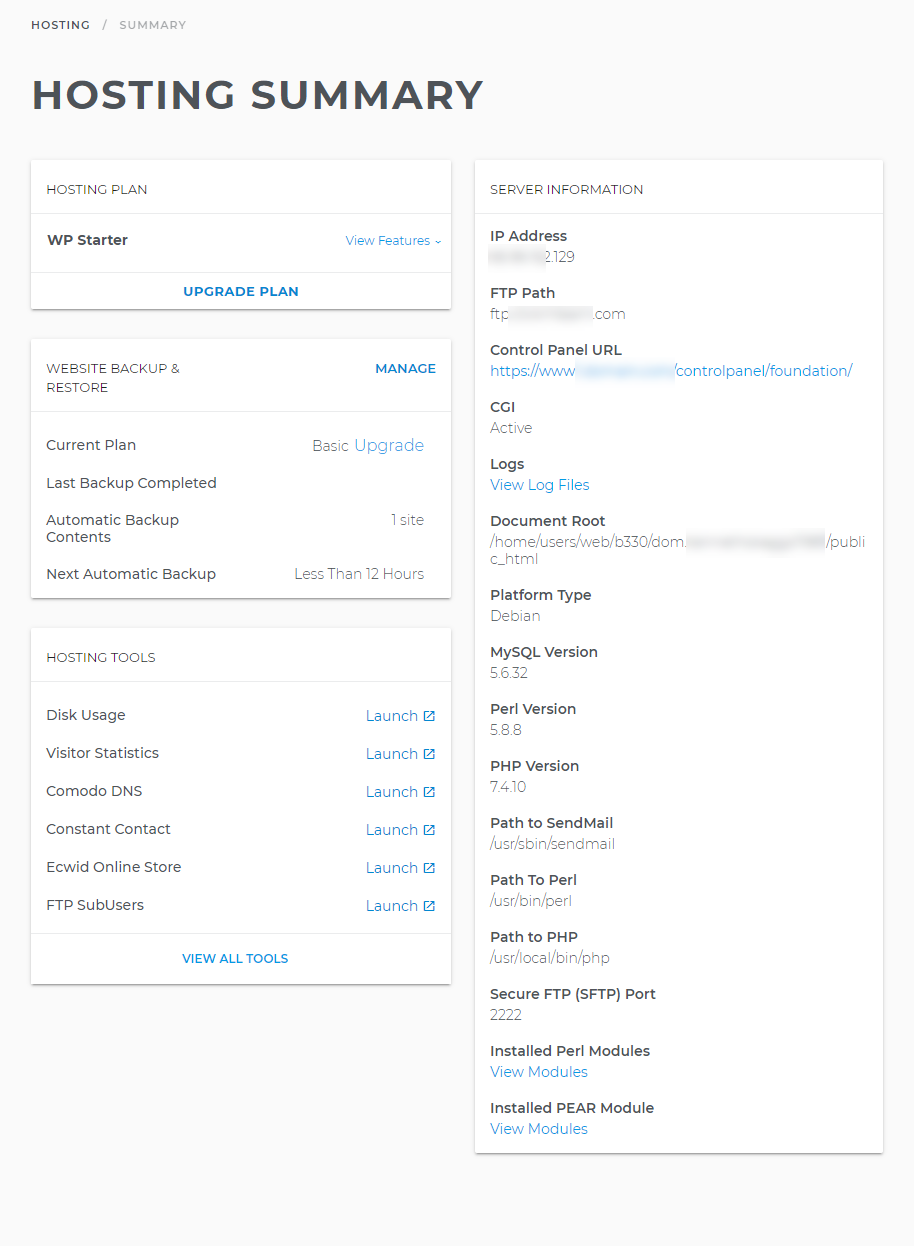
Back to top
Business Dashboard
- Click the Business tab to go to the Business Dashboard.

- In the left sidebar, you will see the main navigation options.
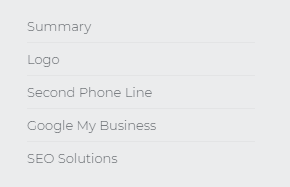
- Logo- customize a logo for your business.
- Second Phone Line - manage calls for your life and your work, all from one phone. We partnered with Dialed to provide a way to separate your personal and business communications with a second phone line.
- Google My Business - set up your Google My Business profile and easily connect with customers using Google Maps, Search, and Reviews. Plus, access Google features directly from Ipage.com.
- SEO Solutions grow and attract more visitors by improving its SEO. With SEO Solutions, beginners and experts alike can get the tools and recommendations they need to succeed.
- On the Summary page, you will be able to manage the Business website, Logo, Business Phone, Google My Business, and SEO.
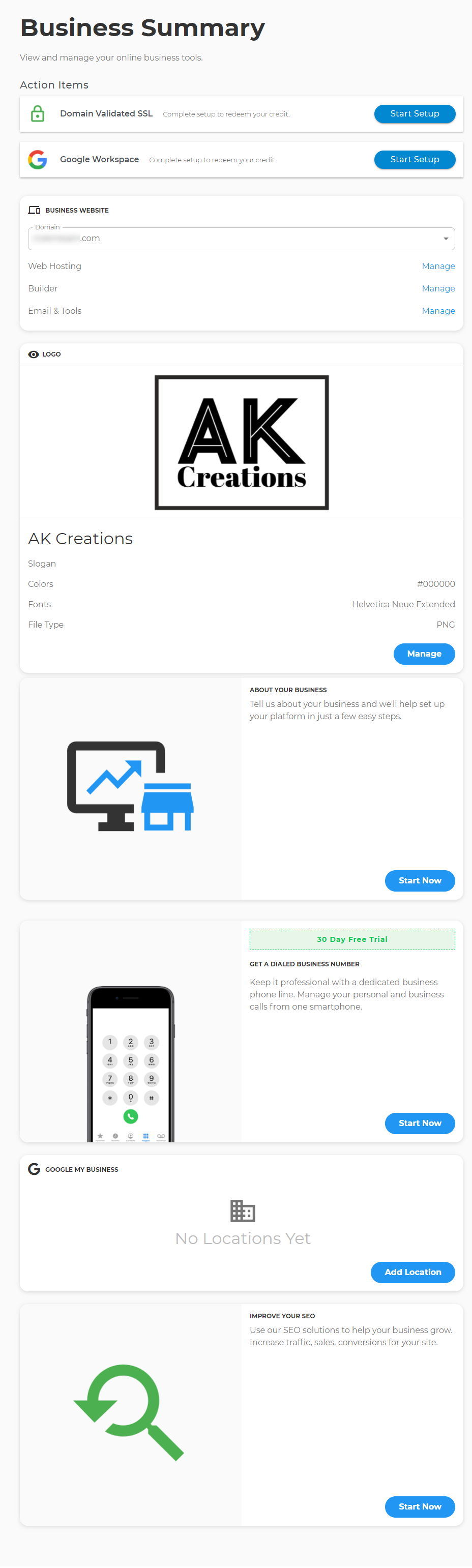
Account Settings
- Hover the mouse over your Account Username on the upper right corner of the screen and click Account Settings.
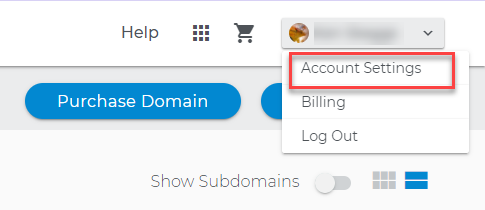
- In the left sidebar, you will see the main navigation options.
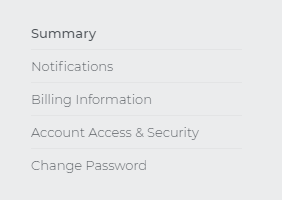
Help
To better assist you, we've also created Help Center.- Click Help on the upper right section of the screen, and a side window will appear.
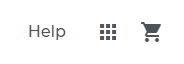
- Type in the keyword of the topic you need help with, and a list of articles will show up as a result. You may also click the 'Live Chat' button to reach our support.
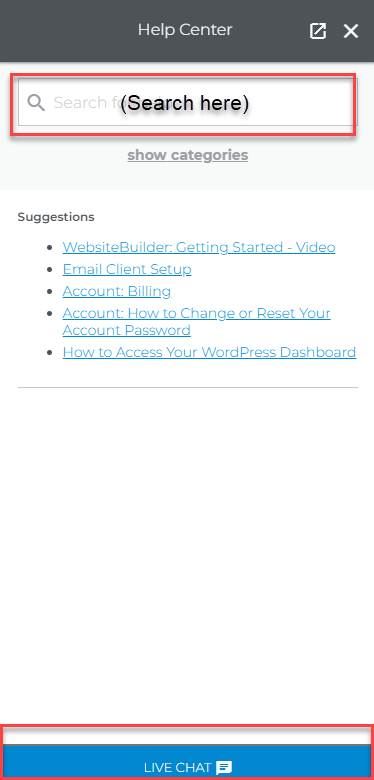
- You can also pop out the Help Center window so you can move it anywhere on your screen.

- Notifications - use this tool to manage how you would like us to communicate with you.
- Billing Information - update your billing information, check your upcoming payments and review your past statements.
- Access & Security - set up a security question and answer to verify your account ownership when contacting us
- Change your user account password. Note that this will change your login account.
- Website Backup & Restore - swiftly backup or restore your site files
- FTP Management - add new FTP user accounts and manage existing ones
- File Manager - access, edit and manage your website files
- MySQL Management - add a new database or manage an existing one
- Scripting Config. - access and manage your scripting configuration
- .htaccess Editor - set .htaccess commands