How to Setup Domain Pointers - Domain Management
NOTE: Before you proceed, please ensure that you have an active domain associated with your account. You can add one by purchasing a domain or transferring an existing domain.
- How to Purchase a Domain - Domain Registration
- How to Transfer A Domain to Your Account - Domain Transfers
It is also important to know where your files are located. It will be useful for the next procedures.
Pro Tip: Protect your domain and personal information with Domain Privacy + Protection.
It’s the fast, easy, and affordable way to keep competitors, salespeople, and thieves from accessing your domain and personal information.
Once you have an active domain (or if you already have an active domain) associated with your account, please follow the steps below:
Updating Domain Pointers
-
Log in to your Domains Dashboard.

- On the dashboard, select the domain name you wish to modify.
There are two views in the Domains dashboard - the Card and List views. Click on the view icons to switch to your preferred view.
- Choose the domain where you'd like to set up domain pointers.
In the Card view, click the domain's Manage button.

In List view, click the domain or gear icon on the right-hand side.

- On the left sidebar, click on Pointers & Subdomains.
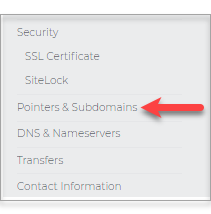
Pointer Types
Home Subdirectory URL Standard URL Stealth Park
Home Directory - This setting causes your domain to point to the main directory of your hosting account. This pointer type is best when there are no other domain names on file, and the website files are placed in the home directory.
- Once you are on Pointers & Subdomains page, on the Pointer Type, select Home, then hit Save. It will automatically point the domain to Home Directory. Most of the time, the /public_html/ or "/" are used for denoting the Root Folder.

- First, You have to know the folder's name where the file is located. You can check it by going into Hosting Dashboard.

- On the left pane, select File Manager.
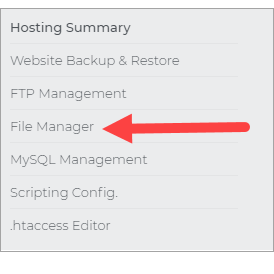
- Inside the root directory, locate your file and note the folder name. Note: Default folder names are in relation with the builder used, and the name of the domain, e.g., wb_ is for Website Builder, w_ is for Weebly, and wp_ for WordPress. In this case, the builder used is Website Builder, and the user has changed the folder name.
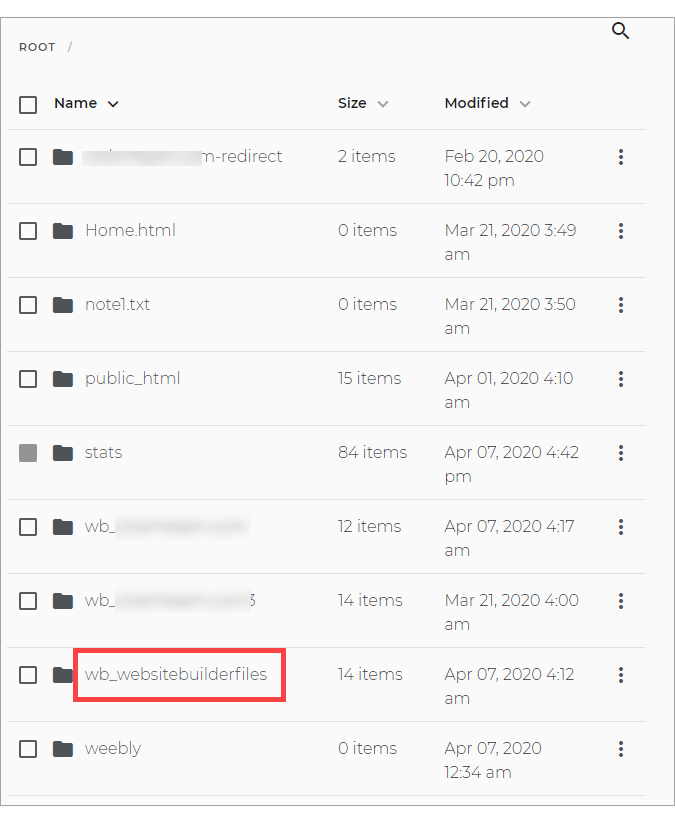
- Then go back to Pointers & Subdomain page and write down the folder name in the given field, then hit Save.
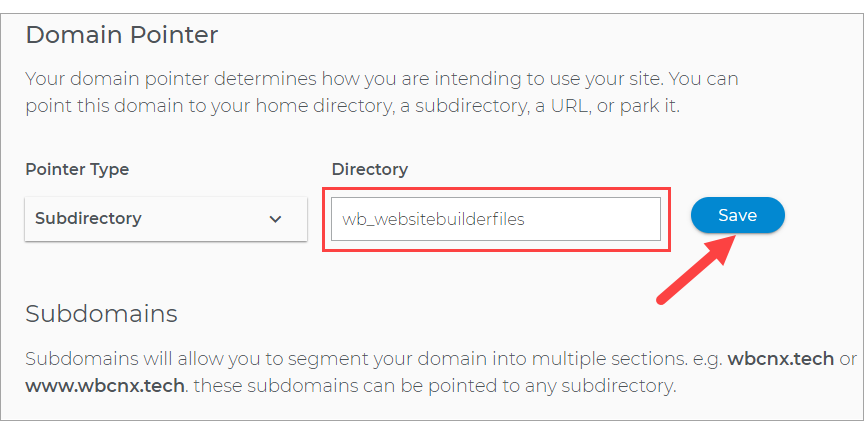
- In the Pointers & Subdomain page, select the Pointer Type as URL Standard and place the full URL of the website you would like your visitors to be redirected to. Make sure to hit Save.
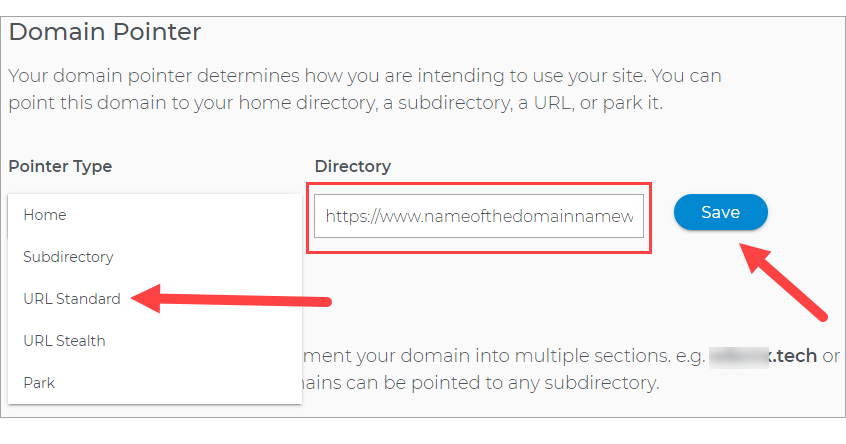
- Go to the Pointers & Subdomain page, select the Pointer Type as URL Stealth and place the full URL of the website you would like your visitors to be redirected to. Make sure to hit Save.
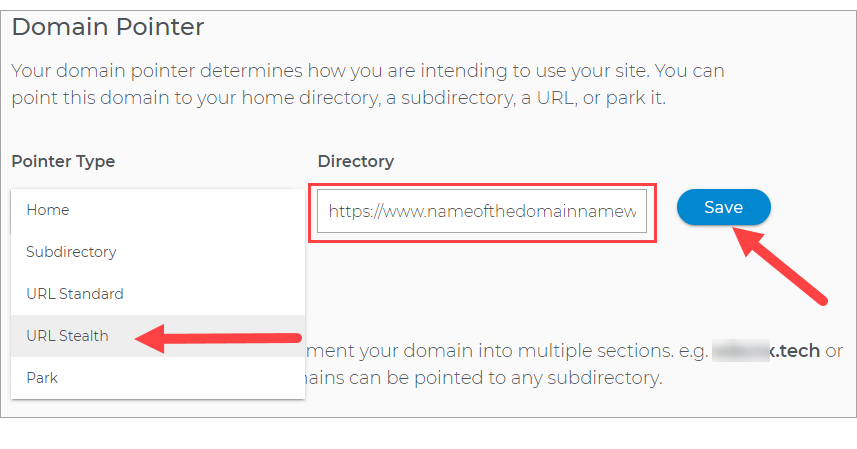
- In the Pointers & Subdomain page, select the Pointer Type as Park, then hit Save.
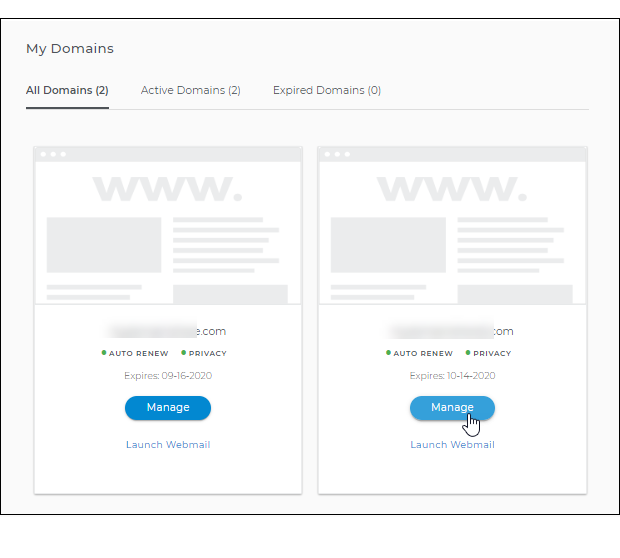
NOTE: If you wish to discontinue redirecting your domain to an outside URL, please switch to either Home Directory or Park page pointer types instead. Updating the Domain Pointer takes effect instantaneously.
Other Terminologies:
- Root directory - is the directory at the highest level of a hierarchy, located at the topmost folder in the directory.
- Home Directory - is the directory or folder where the user can store all their personal information, files, login scripts, and user information.
- URL address - is the address of a website.



