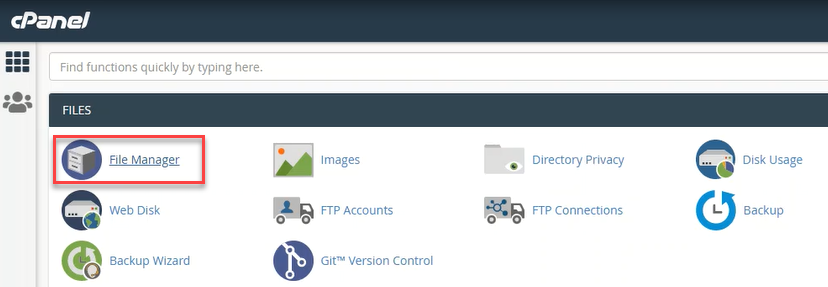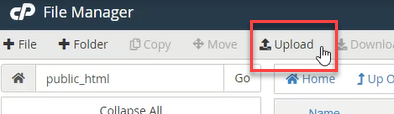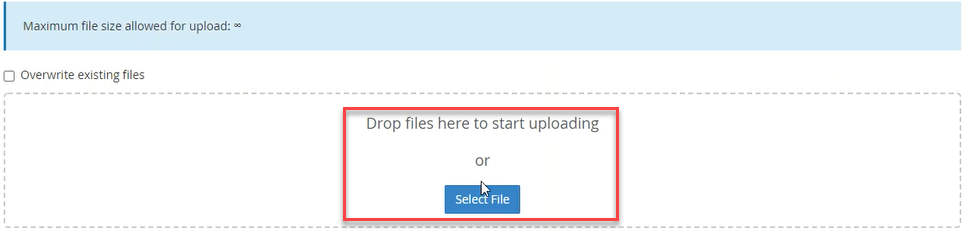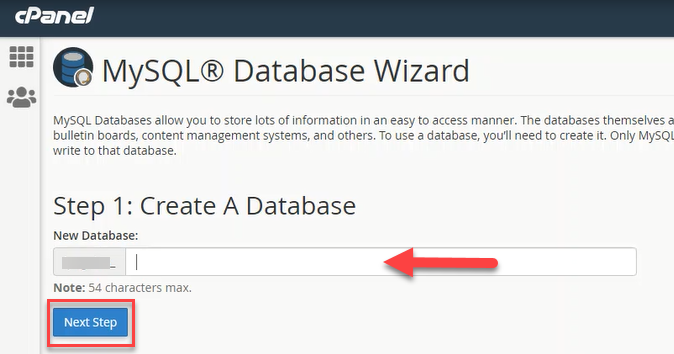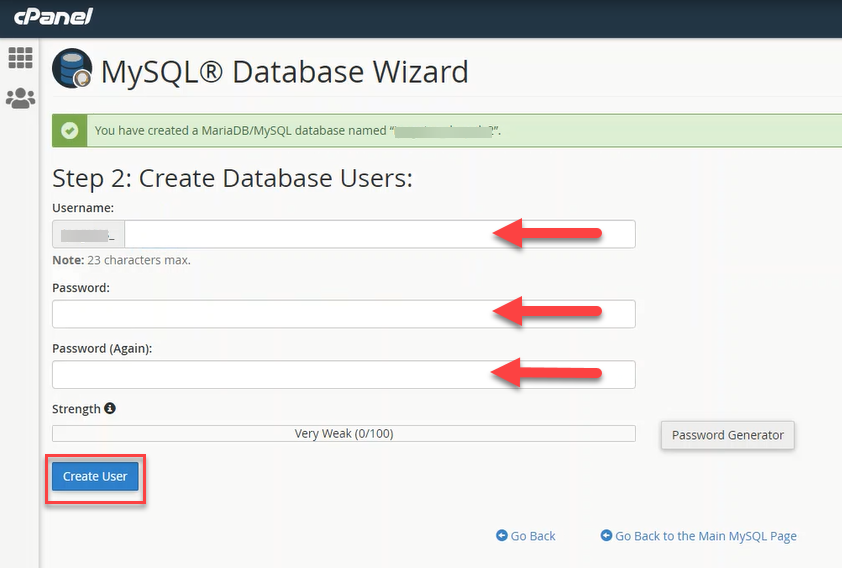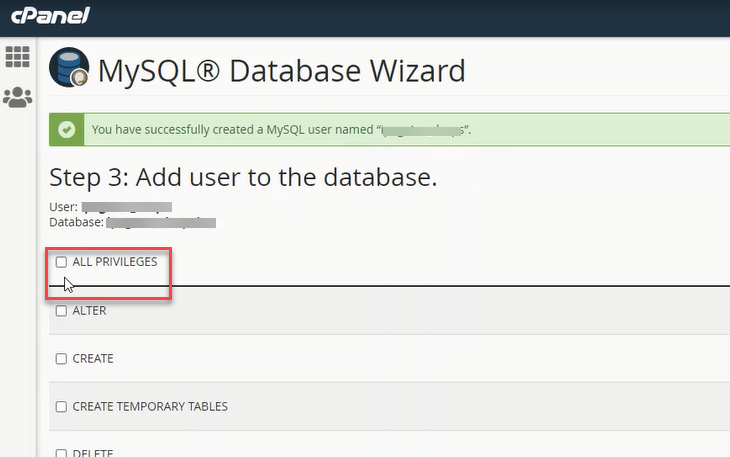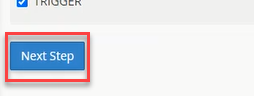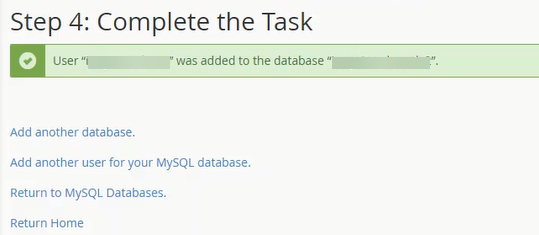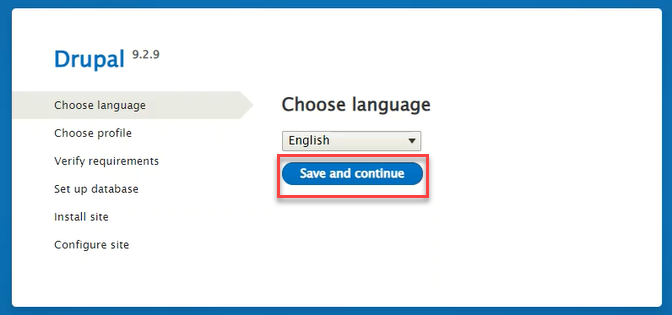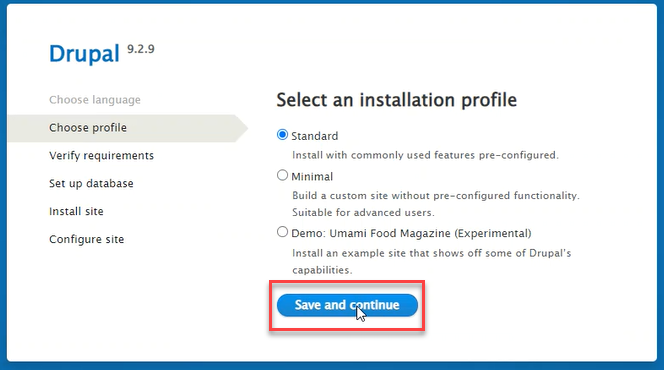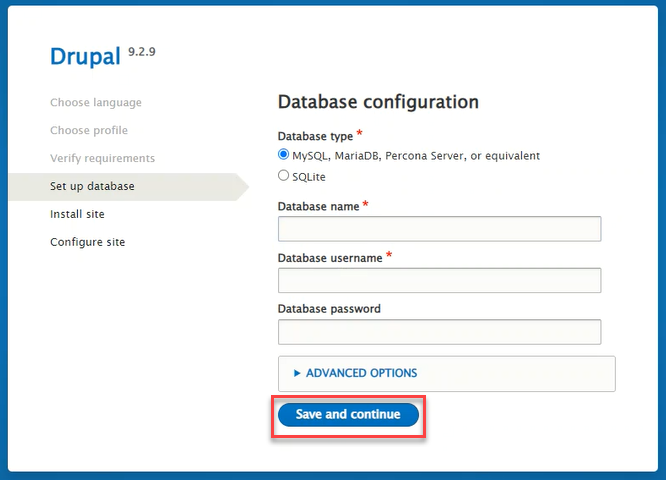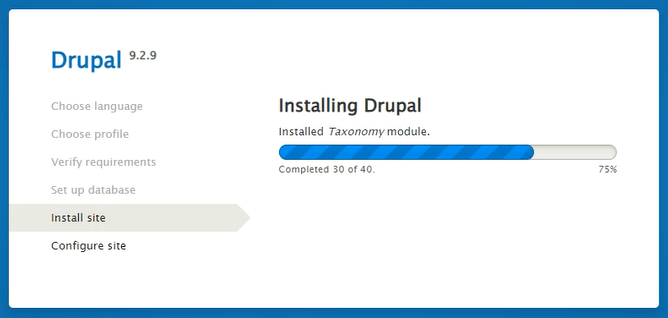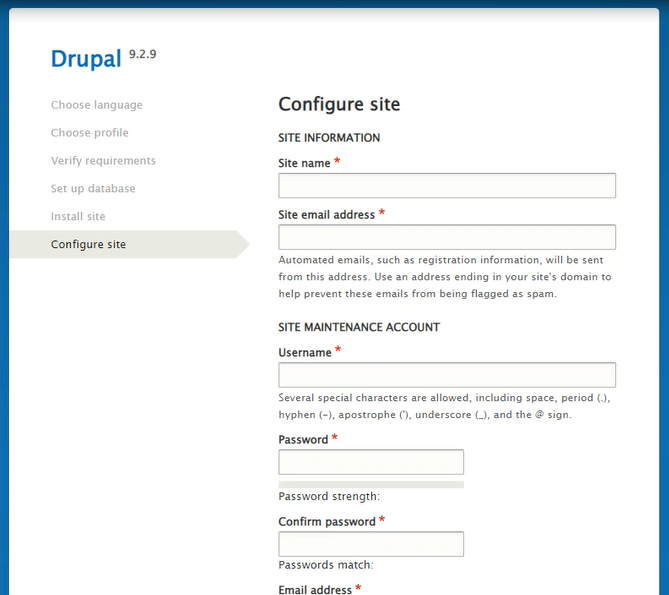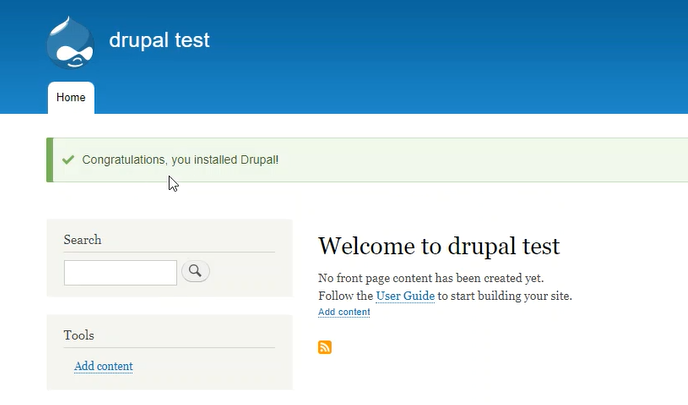How to Install Drupal
This article explains how you can manually install Drupal through the cPanel.
For the step-by-step video tutorial on how to install Drupal, please visit Install Applications.
Download the Drupal Files
Download the latest version of the software at the official website of Drupal.
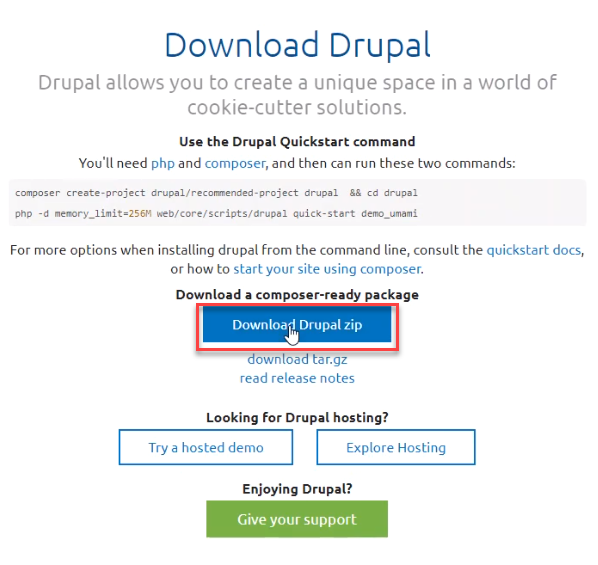
Upload the Installation Files
- Inside the cPanel account, go to your File Manager to upload the Drupal installation package.
- Choose a folder where you want to upload your files. In this example, files were uploaded in public_html. Once you have decided or created a folder, click Upload.
- On the upload screen, you can drag and drop the zip file you just downloaded from the Drupal official website, or click Select File.
- To extract the uploaded zip files, click the Extract button.
Create a Database
- Create a database and user account for your Drupal installation. To do so, click MySQL Database Wizard inside your cPanel.
- Provide a database name, and click Next Step.
- Create a database username and a password, then click Create User to proceed.
- Ensure that the ALL PRIVILEGES box is checked.
- Click Next Step to finish the task.
- The new database is now successfully created!
Run the Installation
- In your web browser, navigate to the folder where you uploaded the Drupal files. In our example, files were uploaded in public_html, so run the installation at https://youdomainnamehere.com. You will be prompted to choose a language on the first screen, then click Save and Continue to proceed.
- Select an installation profile for your site. Unless you are an advanced Drupal user, the recommended profile is 'Standard,' then click Save and Continue.
- Once the technical requirements are met, you will be proceeded to set up your database. Enter the database name, username, and password you created earlier on MySQL, then click Save and Continue.
- Wait to finish the Drupal installation.
- Your final installation step is to configure the site. Enter a Site Name and email address for administration and create your admin user account. Configure your regional settings and update notifications to complete the installation.
- Congratulations! Your Drupal is now installed!