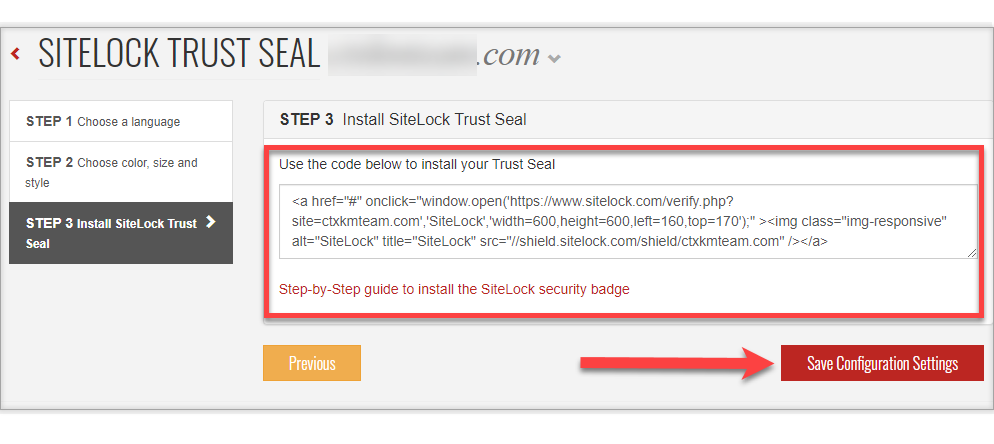Online Security: SiteLock Site Certification
Choosing Your Site Certification Badge
- Log in to your Domains Dashboard.

- On the dashboard, select the domain where your SiteLock is situated.
There are two views in the Domains dashboard - the Card and List views. Click on the view icons to switch to your preferred view.
- Choose the domain you wish to modify.
In the Card view, click the domain's Manage button.

In List view, click the domain or its gear icon on the right-hand side.

- On the left sidebar, under Security, click on SiteLock.
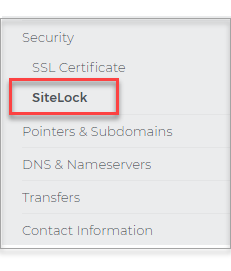
- From the SiteLock page, click on View SiteLock Dashboard.
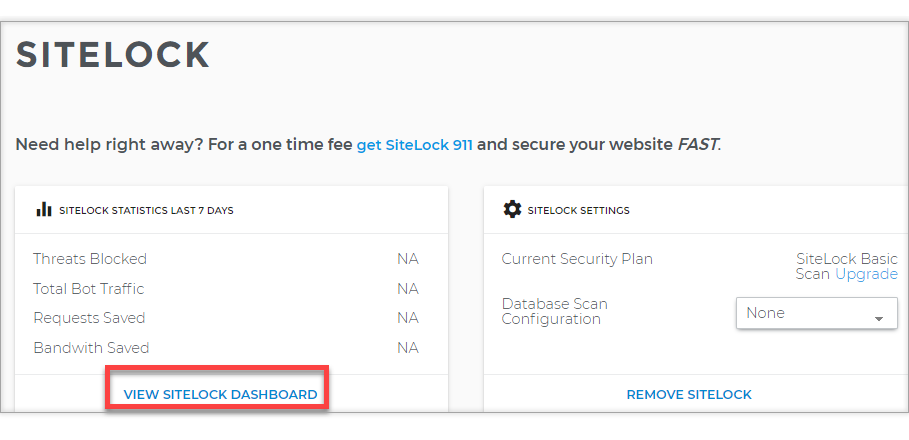
- From the Dashboard, click Proceed to Accept Terms of Service.
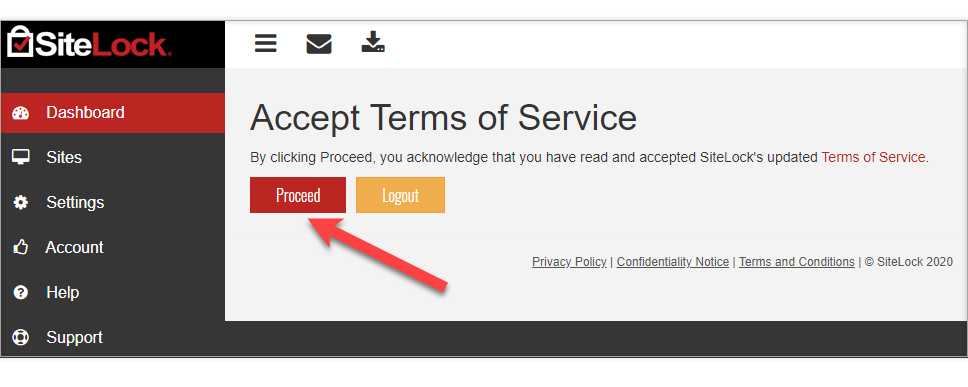
- Inside SiteLock Dashboard, click the All Domains drop-down menu.
- Select the domain name you want the Site Certification Badge on.
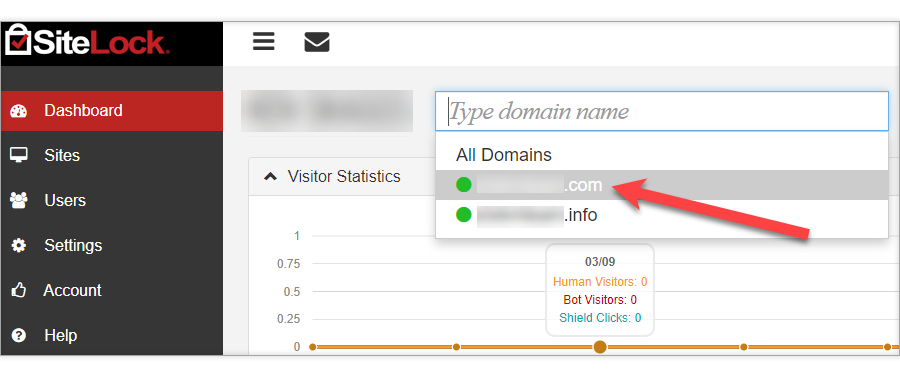
- On the upper left corner of the screen, click the Deploy SiteLock Trust Seal Icon.
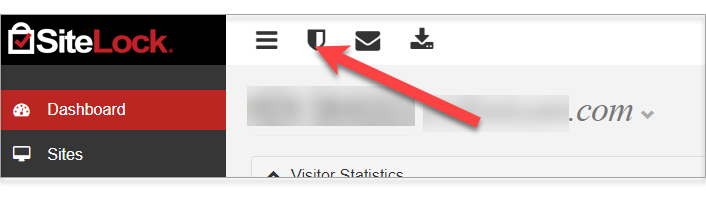
- Choose your preferred language, then click Next.
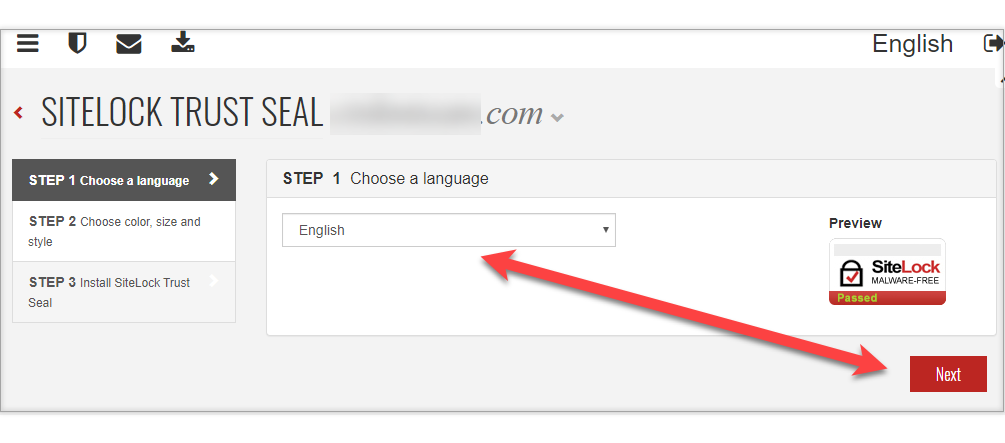
- Choose the color, size, and style. Click Next.
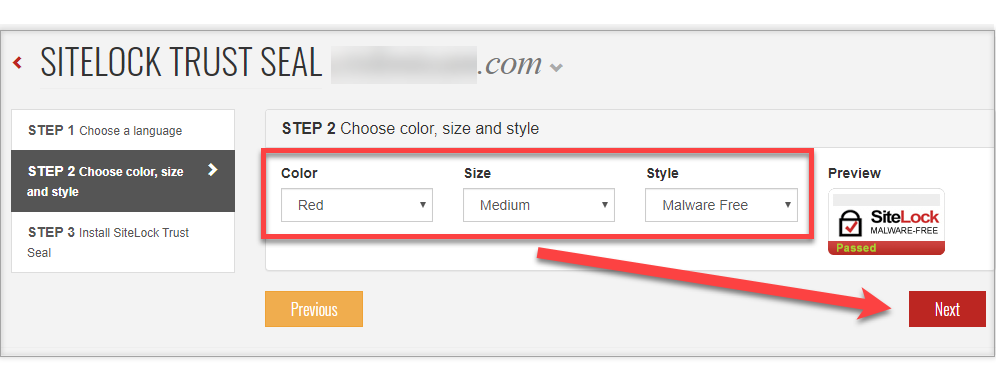
- Copy the code to install your Trust Seal and insert it to your website.
- Click Save Configuration Settings.