How to Update TXT and SPF Records - DNS Management
Sender Policy Framework and the related TXT files are used to verify domain ownership and implement email security measures to reduce spam and domain spoofing. It is a DNS record that provides text information to sources outside the domain that can be used for several purposes. The record's value can be either human- or machine-readable text.
Sample SPF record:
v=spf1 mx include:_spf.google.com ip4:65.254.224.19 -all
| v=spf1 | mx | include | ip4:66.96.128.0 | -all |
|---|---|---|---|---|
| Sets the SPF version being used. | Allows the domain’s MX details to send an email. | Includes Google mail servers as authorized servers. | This IP address will pass. | Any other IP address will fail. |
Update TXT/SPF Records
- Log in to your Domains Dashboard.

- On the dashboard, select the domain where you're updating the SPF record.
There are two views in the Domains dashboard - the Card and List views. Click on the view icons to switch to your preferred view.
- Choose the domain you wish to modify.
In the Card view, click the domain's Manage button.

In List view, click the domain or its gear icon on the right-hand side.

- Click on DNS & Nameservers in the left-hand menu.
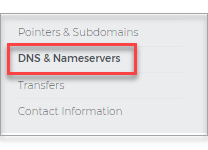
- On the DNS & Nameservers page, select the DNS Records tab.
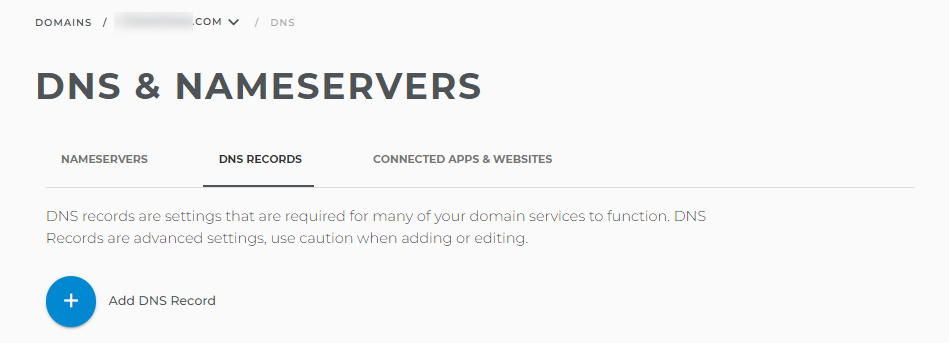
- Add a new TXT Record by clicking the blue + button.
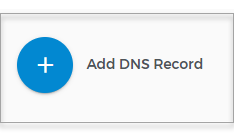
- Or, scroll to the bottom for TXT records and click on the 3 dots.
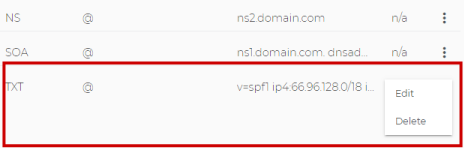
- Make your revisions and click on Update DNS.
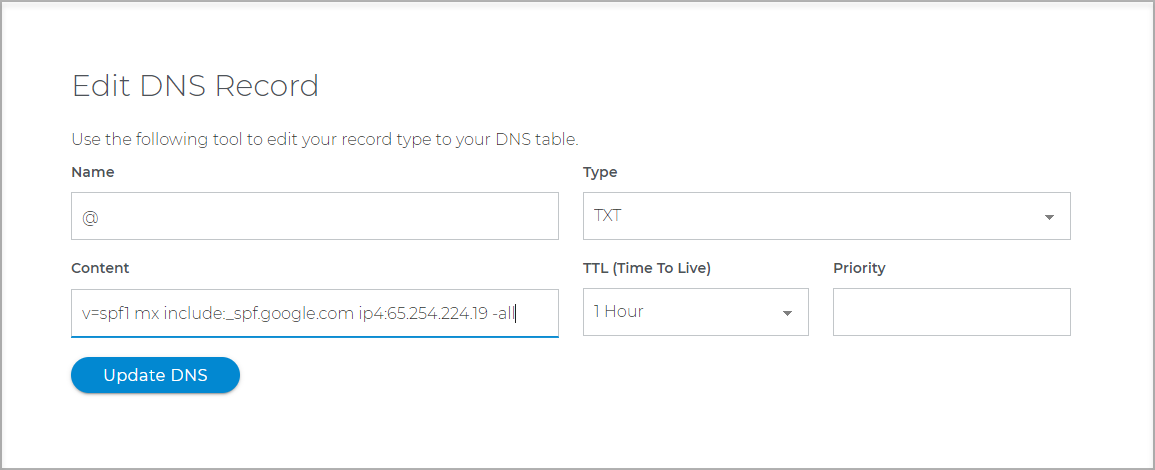
For TXT update using API record, please reach our customer service to assist you.
Note that DNS record changes may take 24-48 hours to take effect.



