Domain Management: How To Update Nameservers
Domain Name System (DNS) is the system that translates a domain name into an IP address. DNS forms the foundation for the Internet. DNS records are used to map each web service to the correct server. Each domain name has a collection of DNS records called a zone file.
A Nameserver is a computer where DNS Records are stored. Domains will utilize the DNS records of the name server that they're pointing to. A more in-depth look at DNS Records.
To learn how to update your Nameservers, please follow the steps below and click image to enlarge:
- Log in to your Domain Dashboard.
- On the dashboard, you need to select the domain name you wish to modify.
There are two views in the Domains dashboard - the Card and List views. Click on the view icons to switch to your preferred view.
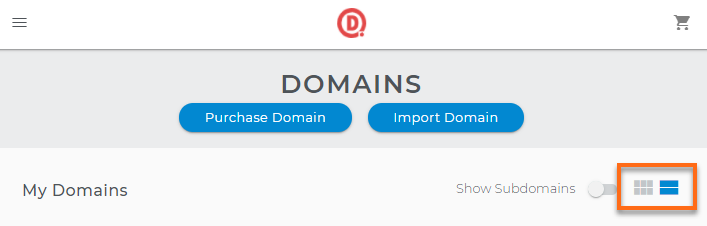
- Select the domain you wish to modify.
In the Card view, click the domain's Manage button.
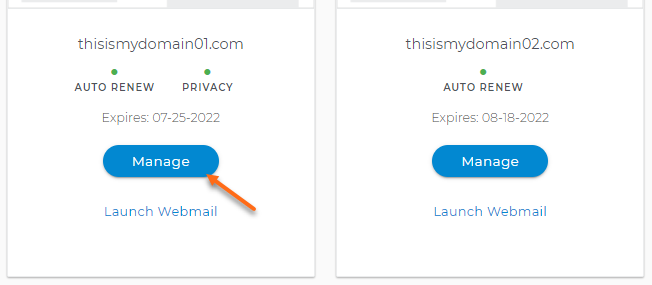
In the List view, click the domain or its gear icon on the right-hand side.

- On the next page, click DNS & Nameservers on the left-side menu.
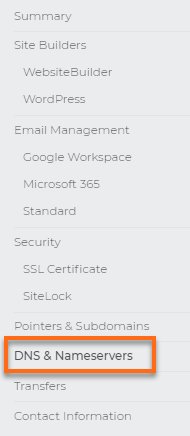
- In the DNS & Nameservers section, you will see the current name servers of your domain. Click the three-dots menu, then select Edit.

- Enter the name servers provided by %%BRAND%%.
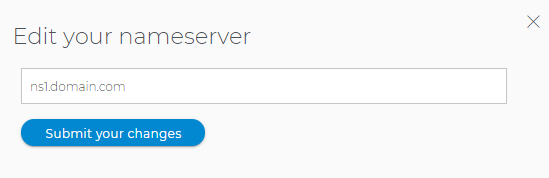
- Click Submit your changes.
Please note that once you made the name server changes at the registrar, there will be 24-48 hours of DNS propagation time during which your website and email may not be available.
Pro Tip: Protect your domain and personal information with Domain Privacy + Protection. It’s the fast, easy, and affordable way to keep competitors, salespeople, and thieves from accessing your domain and personal information.



