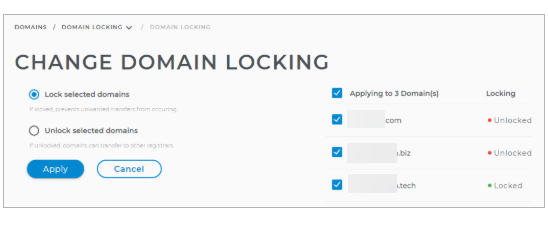How to Lock or Unlock Multiple Domains- Domain Security & Management
A Domain Lock prevents unauthorized transfer of your domain to another registrar. Note that while your domain is locked, you can update your contact information and make other changes to your domain settings.
How to Lock or Unlock Multiple Domains?
-
Log in to your Domains Dashboard.

- On the dashboard, select the domain name you are working on.
There are two views in the Domains dashboard - the Card and List views. Click on the view icons to switch to your preferred view.
- Choose the domain you wish to modify.
In the Card view, click the domain's Manage button.

In List view, click the domain or its gear icon on the right-hand side.

- Select the Domain(s) you wish to edit by checking the box
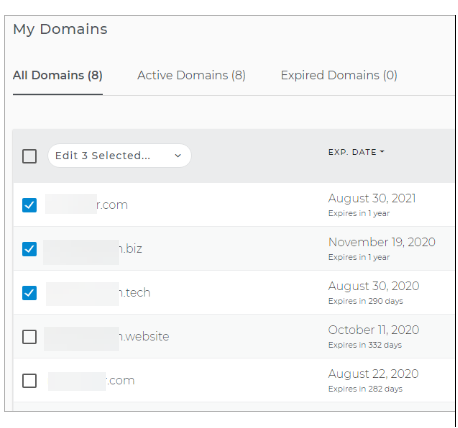
- Click the dropdown arrow and click on Change Domain Locking for the selected domains.
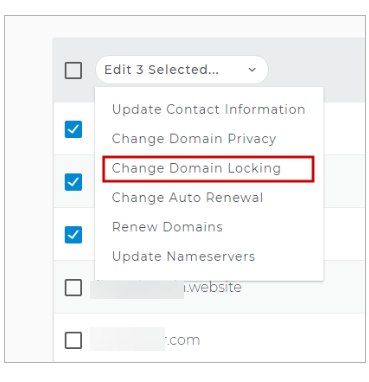
- Lock or Unlock the selected domains and click Apply; take note of the message on the right side.