How to Access Your WordPress Dashboard
Logging in to your WordPress Dashboard has never been so easy. Here are the ways to get into your WordPress Dashboard.
- Accessing the WordPress Dashboard thru Domains Dashboard
- Accessing the WordPress Dashboard through a direct link
WordPress access on Domains Dashboard
- Log in to your Domains Dashboard.

- On the dashboard, select the domain where your WordPress is installed.
There are two views in the Domains dashboard - the Card and List views. Click on the view icons to switch to your preferred view.
- Choose the domain you wish to modify.
In the Card view, click the domain's Manage button.

In List view, click the domain or its gear icon on the right-hand side.

- On the left menu, click on WordPress.
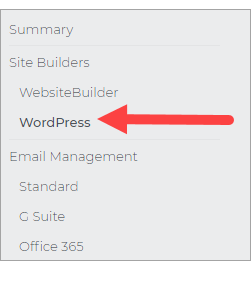
- Click on Manage Site inside the WordPress page.
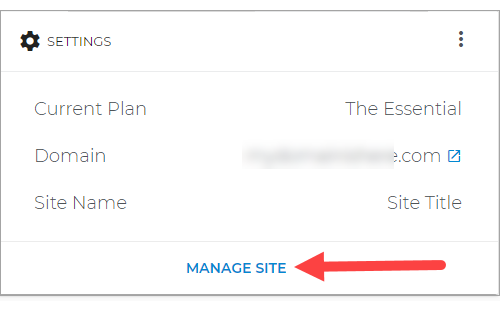
- Congratulations! You are now in your WordPress Dashboard and be able to manage it.
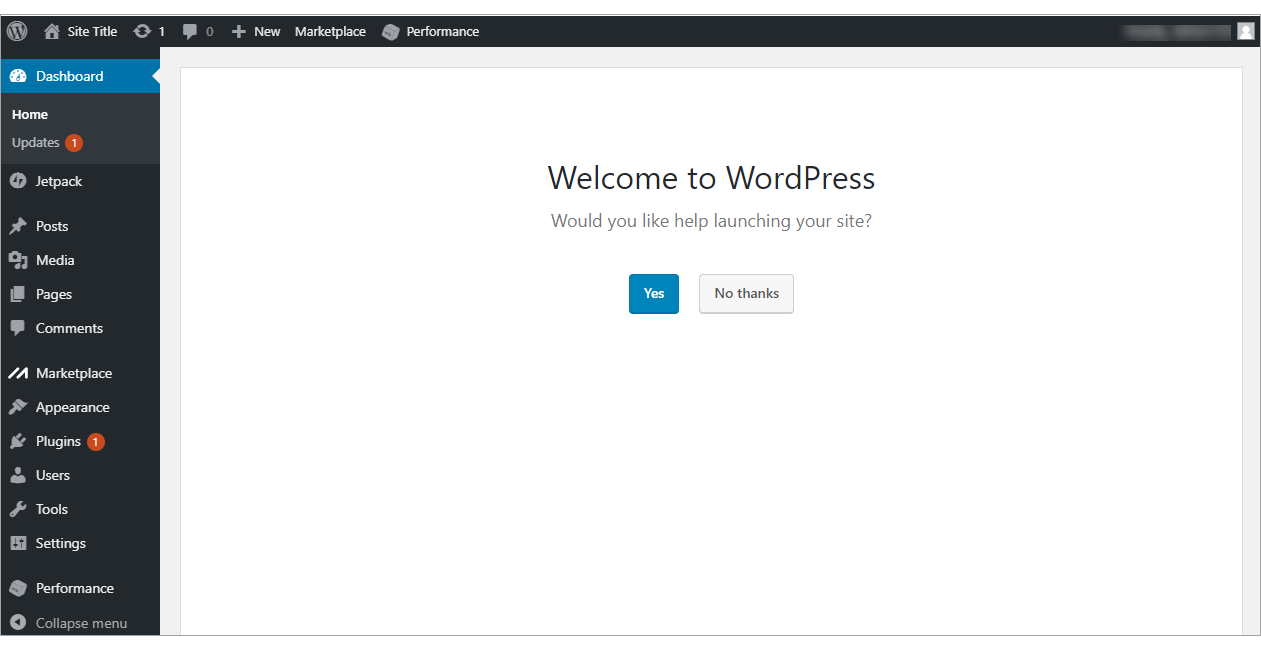
WordPress access through a direct link
- On your browser's address bar, search for your domain name with /wp-admin or /wp-login.php at the end, e.g., example.com/wp-admin or example.com/wp-login.php.
- Type in your WordPress Username or Email Address and Password. These were set up during the installation phase. If your password is forgotten, click on Lost your password for recovery.
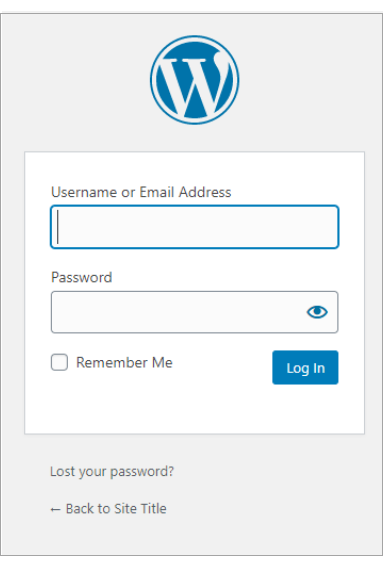
- Once logging in is successful, you will land on your WordPress Dashboard and manage it.
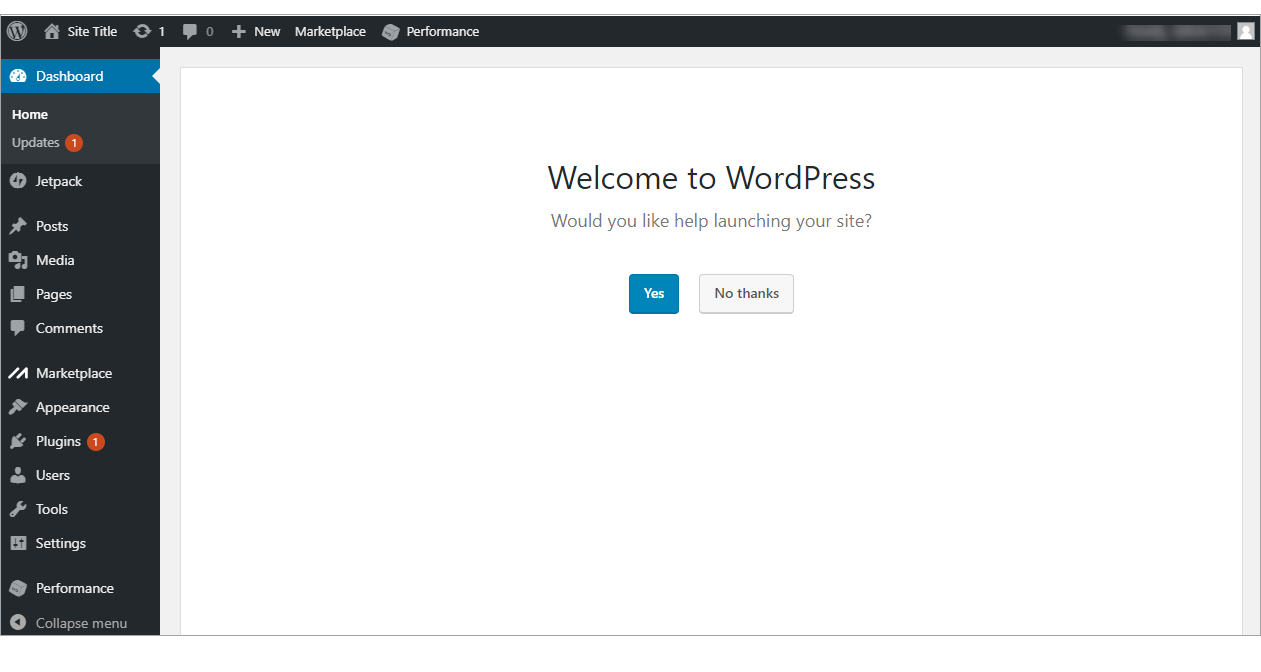
Note: This direct link method works with most WordPress installations, including those through Marketplace or Simple Scripts. It will not work if the login methods have been changed from the default setup. For example, if a WordPress security plugin has customized the login URL or the wp-admin folder has been moved.
Back to top.
Need help navigating the WordPress dashboard? Visit the following WordPress.Org article for more information:
First Steps with WordPress
Related Articles:
WordPress: How to Change or Reset Your Admin Password
WordPress: SSL Certificates
WordPress: Themes and Plugins
WordPress: How to Install a Theme
WordPress: How to Install a Plugin
WordPress: How to Create a Page
WordPress: How to Add a Blog Post
How to Update PHP for WordPress



