WebsiteBuilder: How to Add and Manage Blog Posts
Blogging is a writer's way of journaling their personal experiences, opinions, or observations that are meant to be shared online. Posts are the articles or pages of a blog that are created individually within the blog. If you're not familiar with how to add a blog, you can learn how to do so here: How to Add a Blog.
This article discusses the basics of managing, creating, and organizing blog posts. If you need help getting started with your first blog, please see the sample posts on your blog page.
NOTE: We offer two different versions of WebsiteBuilder. Our original implementation of the builder is the Legacy WebsiteBuilder Editor, while WebsiteBuilder Express Editor is the newest interface commonly found in the Foundation dashboard. It is not possible to upgrade a Legacy WebsiteBuilder site to the Express Editor. The site will need to be recreated with the Express Editor. All new WebsiteBuilder installations will be the Express Editor.
How to check if I have Legacy WebsiteBuilder Editor or Express Editor?
| Legacy WebsiteBuilder | WebsiteBuilder Express Editor |
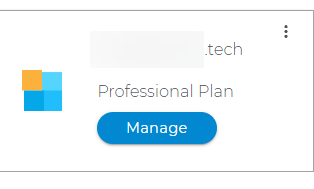 |
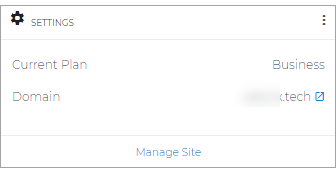 |
How to launch WebsiteBuilder
Legacy WebsiteBuilder Editor:
WebsiteBuilder Express Editor:
How to launch WebsiteBuilder?
- Log in to your Domains Dashboard.

- There are two views in the Domains dashboard - the Card and List views. Click on the view icons to switch to your preferred view.

- Choose the domain where you have your WebsiteBuilder configured.
In the Card view, click the domain's Manage button.

In List view, click the domain or its gear icon on the right-hand side.

-
On the left pane, click on WebsiteBuilder, under Site Builders.

Legacy WebsiteBuilder Editor: Managing Your Blog
After you have created a blog, you can manage it by following these instructions:
-
Click the gear icon on a blog section, then click the Manage Blog button.
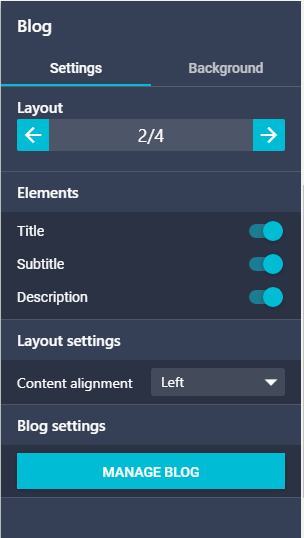
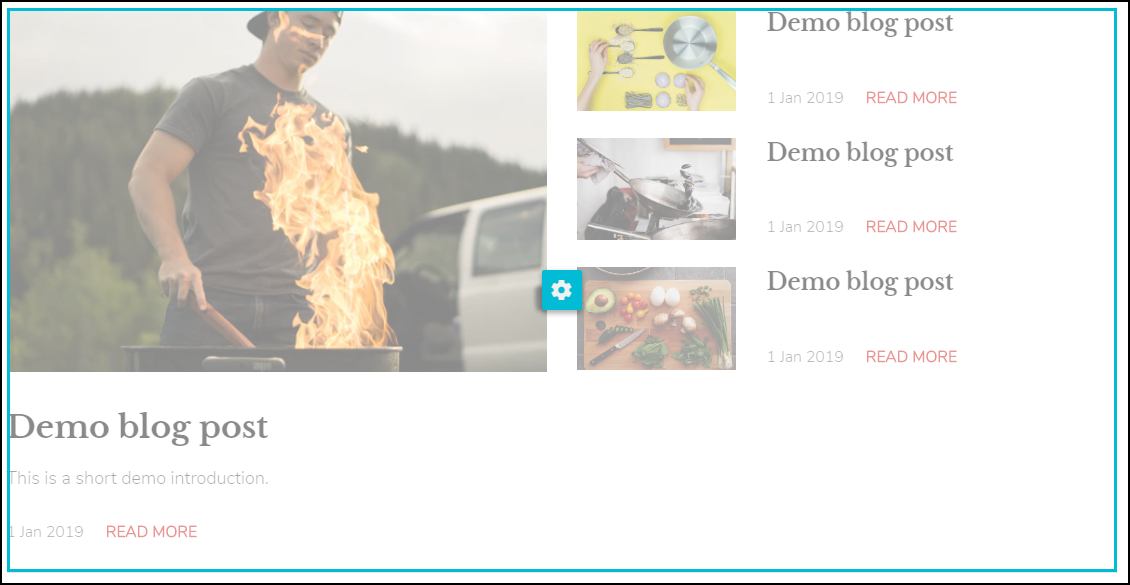
- Blog management will open. Here, you can search, create, edit, and delete posts for your blog.
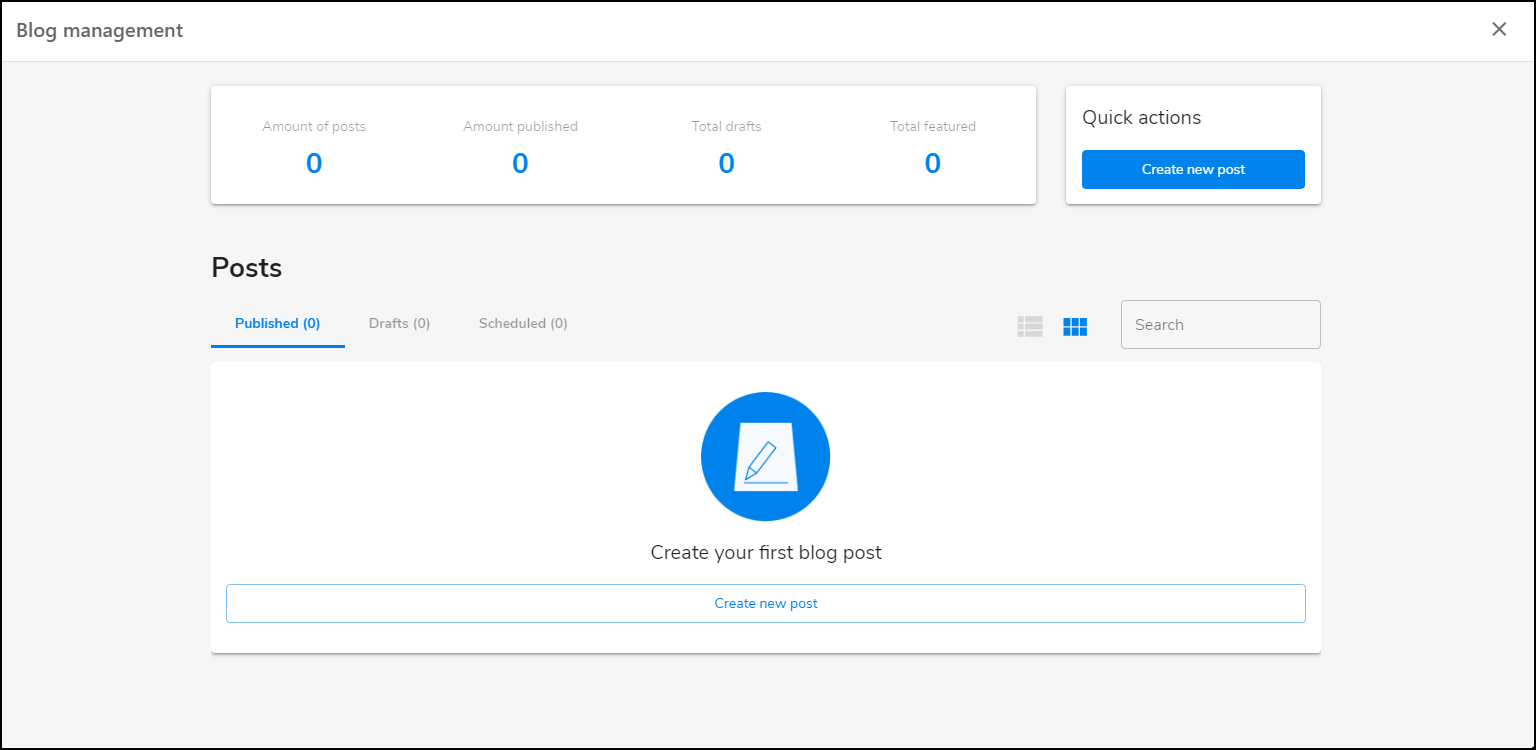
Legacy WebsiteBuilder Editor: Create a New Post
To create a new blog post, follow these steps:
- Select Create New Post from the Blog menu. Alternatively, you can click on Create New Post from the Manage Posts Section.
- A New Post window will appear:
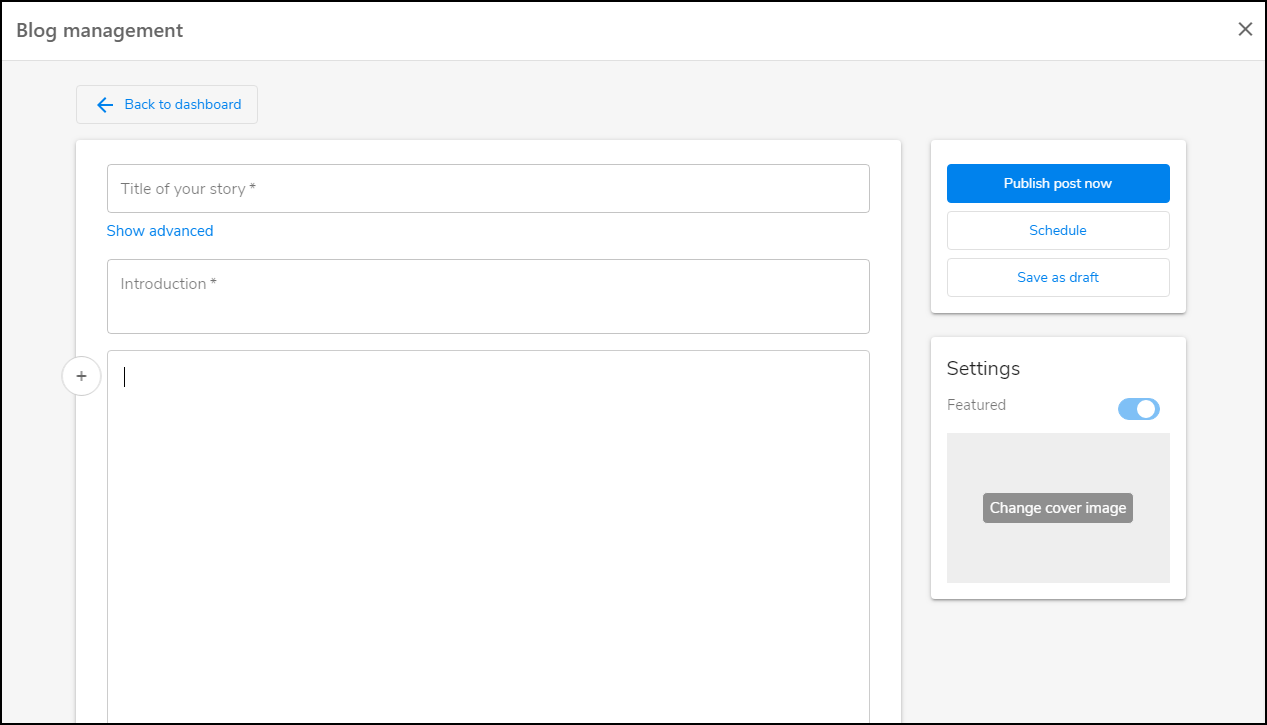
- Here, you can add your titles, introduction (article summary), and format the post text.
- Clicking the plus button will allow you to add text, images, or videos to your post.
- To format texts, simply highlight the text to be edited and a popup will appear with options to either:
- Bold
- Italicize
- Underline
- Link
- Change to a Heading 2
- Change to a Heading 3
- Blockquote text
Legacy WebsiteBuilder Editor: Organizing Blog Posts
WebsiteBuilder will organize your blogs by date. It displays the most recent post at the very top.
- You can configure it to display your featured posts upfront.
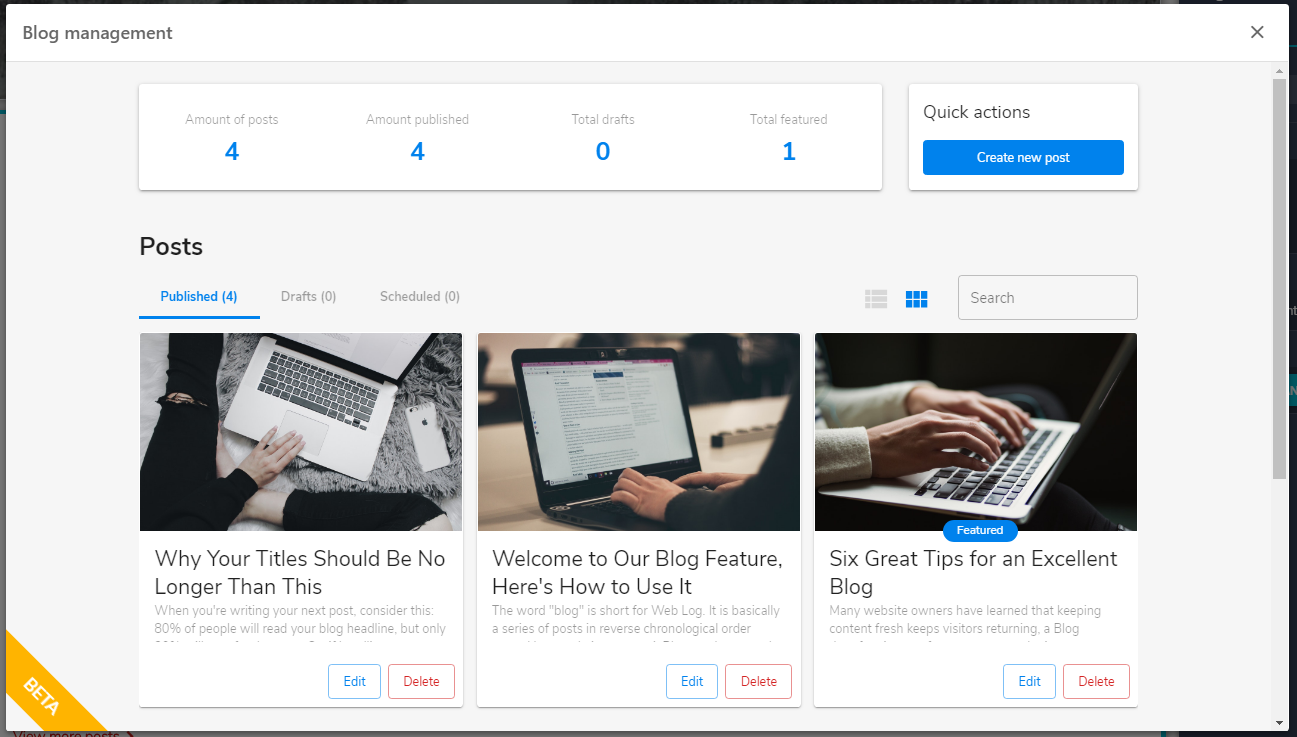
- If a post has more than one page, the spillover will appear on the first page.
WebsiteBuilder Express Editor: Managing your blog
After you have created a blog, you can manage it by following these instructions:
- Click on the page selector dropdown menu and select blog.

- Click on the blog section of the page. Then click Manage blog.
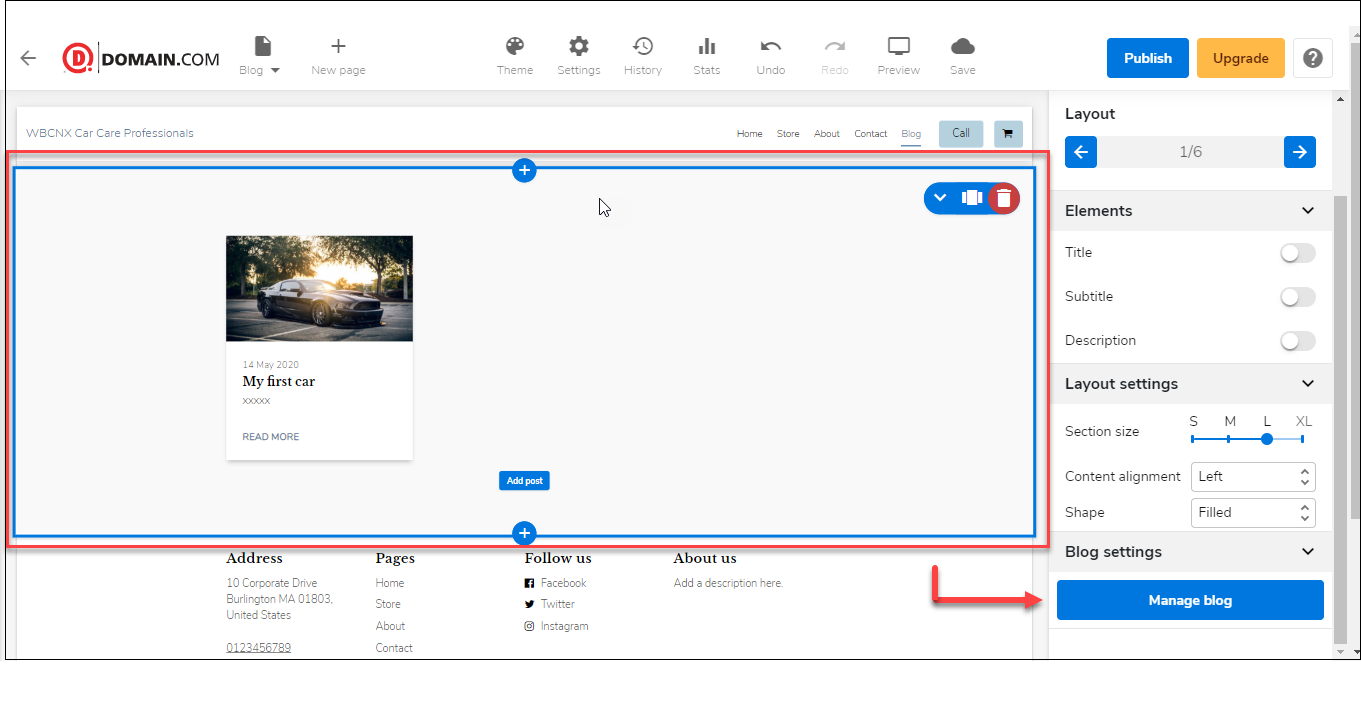
- The Blog Management screen will open. From here, you can search, create, edit, and delete posts for your blog.
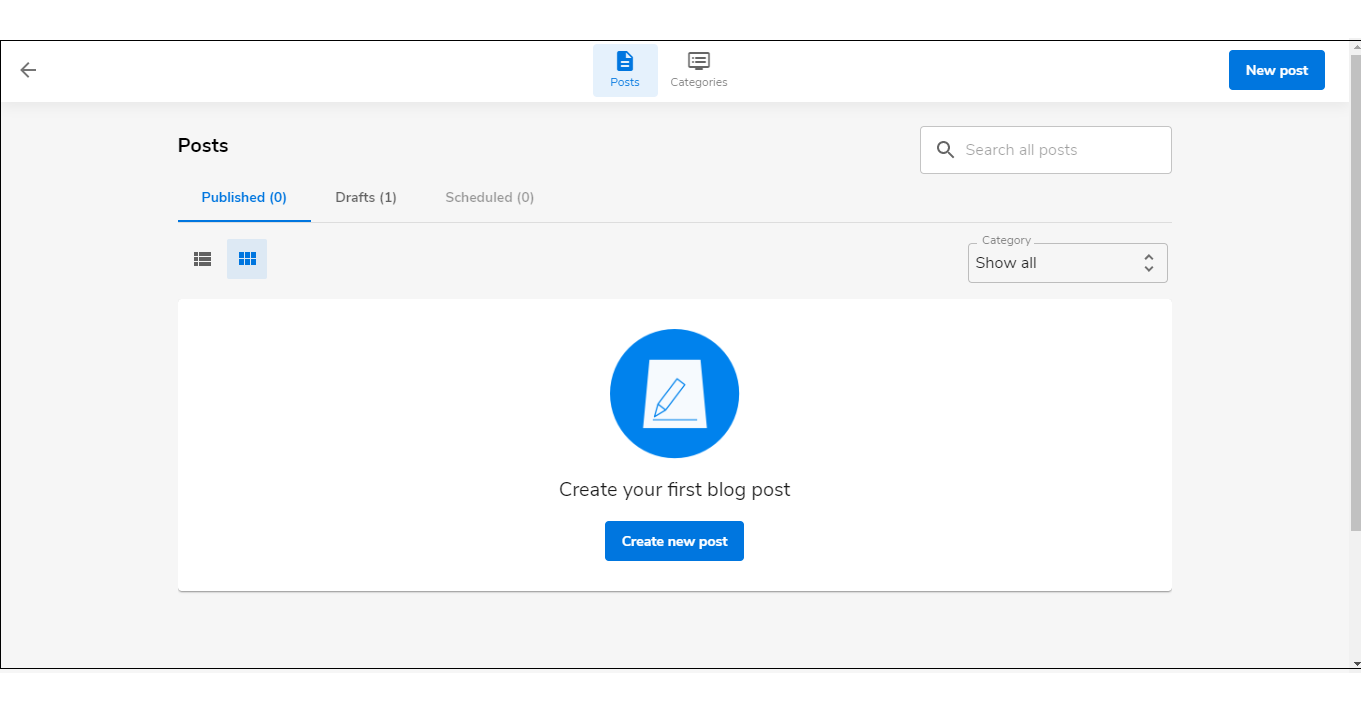
WebsiteBuilder Express Editor: Create a new post
- From the Blog Management screen, click on the Create new post button or the New post button on the upper right.
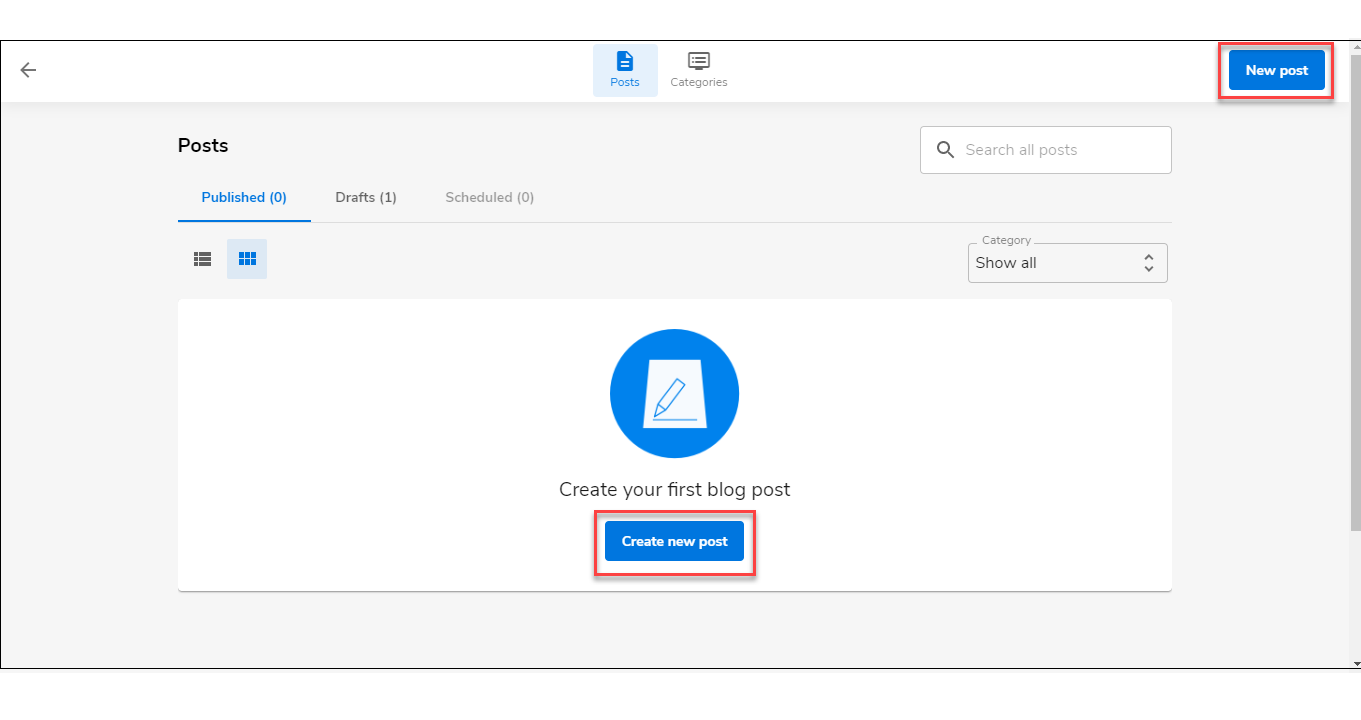
- The Add new post screen will appear.
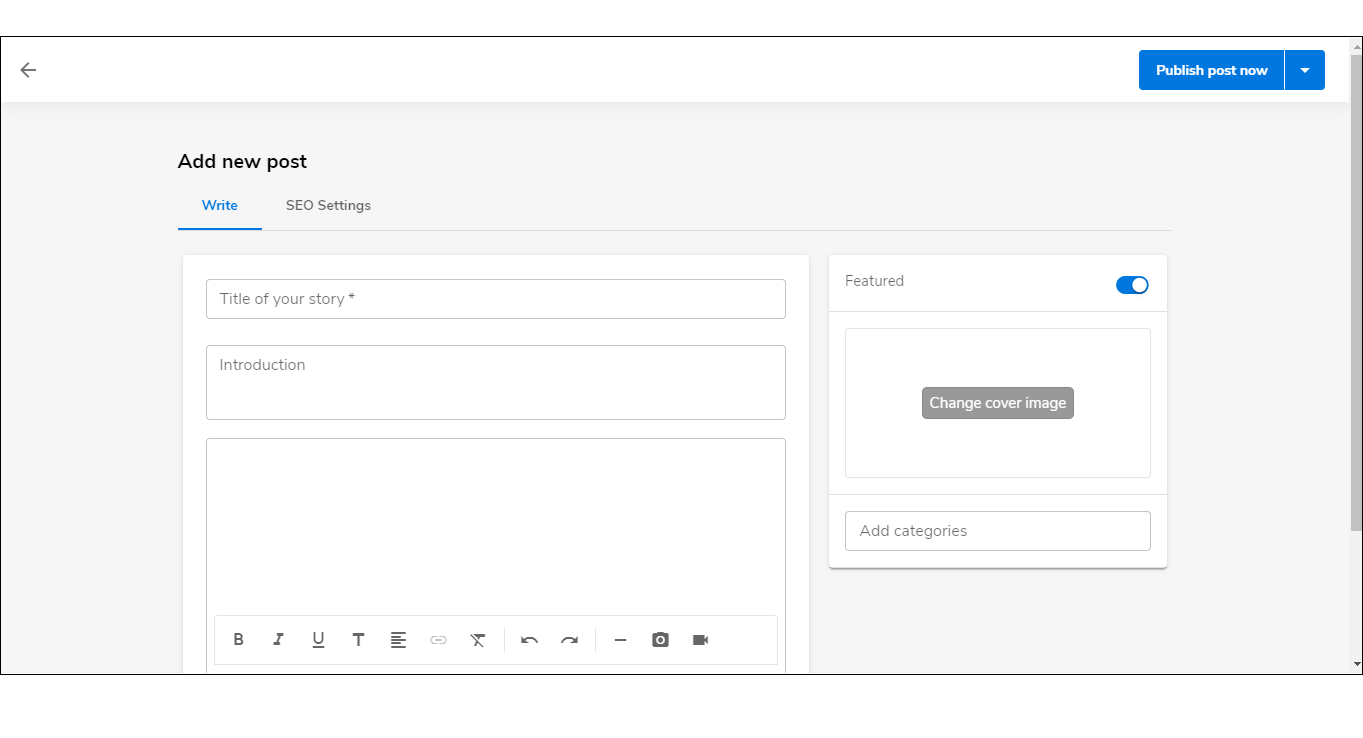
- Here, you can add your titles, introduction (article summary), and format the post text.
- Clicking the plus button will allow you to add text, images, or videos to your post.
- To format texts, simply highlight the text to be edited and a popup will appear with options to either:
- Bold
- Italicize
- Underline
- Link
- Change to a Heading 2
- Change to a Heading 3
- Blockquote text
WebsiteBuilder Express Editor: Organizing a post
- You can organize your blogs by date, by title, or configure them to display your featured post upfront.
- If a post has more than one page, the spillover will appear on the first page.
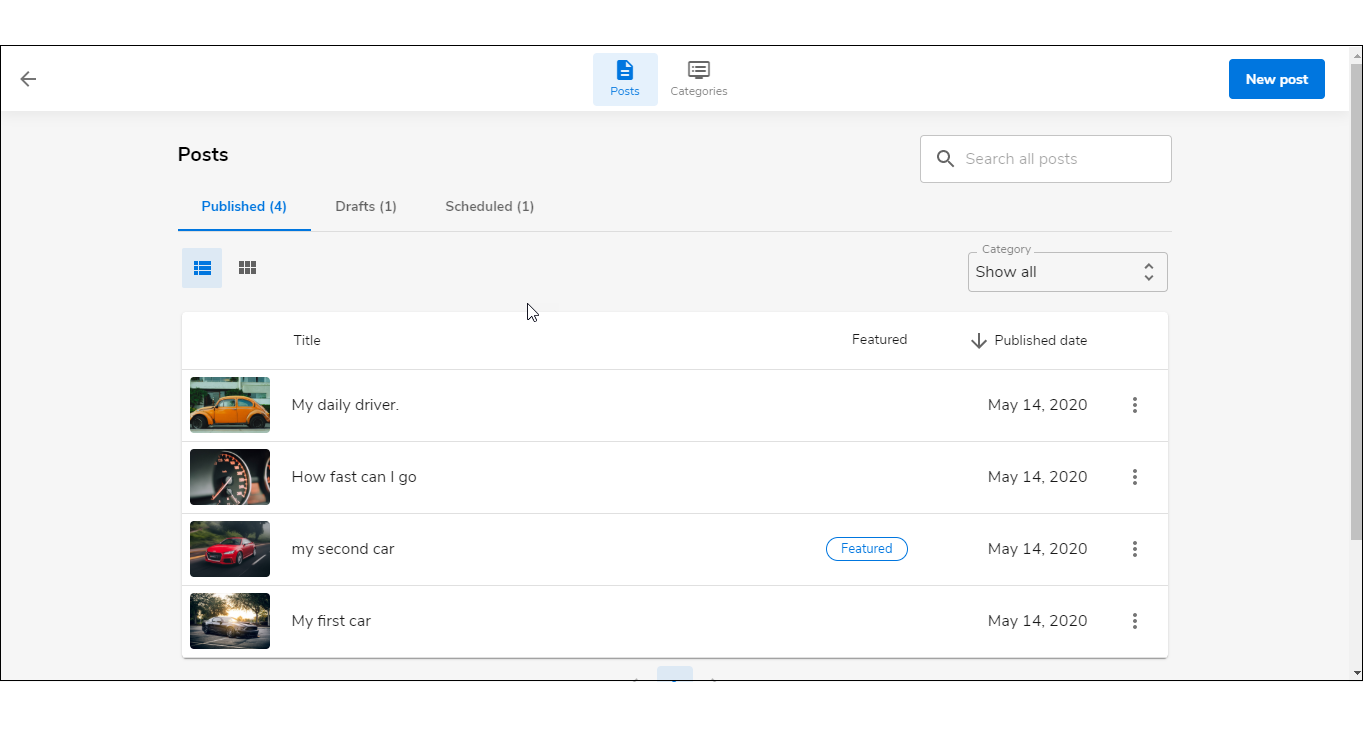
Back to top.
Related Articles:
WordPress: How to Delete a Page
WebsiteBuilder: How to Remove a WebsiteBuilder Website
WebsiteBuilder: How to Add or Delete a Section
WebsiteBuilder: Adding and Deleting Pages



