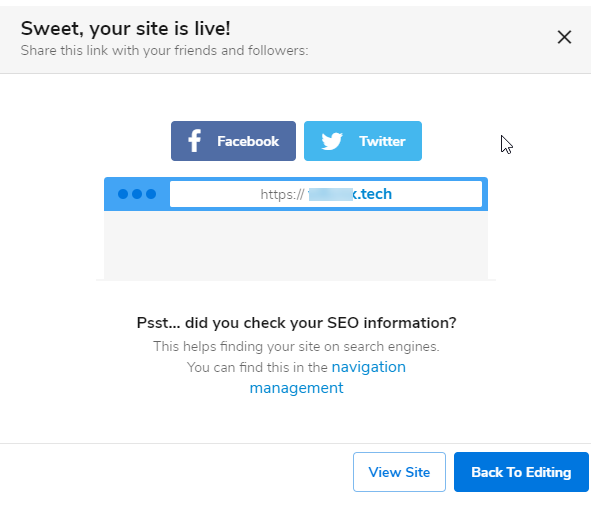WebsiteBuilder: Saving and Publishing Your Website
It is a great habit to save any changes you make in the editor. You can save your progress as many times as you like as you go along working on your site. When you publish your site, this allows any saved changes to go live online.
Follow the instructions that match your WebsiteBuilder version.
How to check if I have Legacy WebsiteBuilder Editor or Express Editor?
| Legacy WebsiteBuilder | WebsiteBuilder Express Editor |
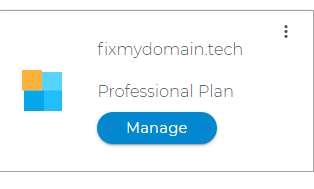 |
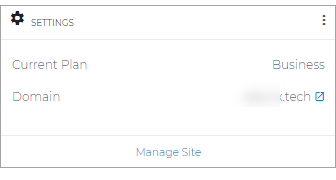 |
How to launch WebsiteBuilder
How to Save and Publish in Legacy WebsiteBuilder Editor.
How to Save and Publish in Express Editor.
How to launch WebsiteBuilder?
- Log in to your Domains Dashboard.
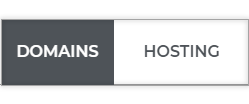
- On the dashboard, select the domain you wish to update the A records.
There are two views in the Domains dashboard - the Card and List views. Click on the view icons to switch to your preferred view.
- Choose the domain you wish to modify.
In the Card view, click the domain's Manage button.

In List view, click the domain or its gear icon on the right-hand side.

- On the left pane, click on WebsiteBuilder, under Site Builders.
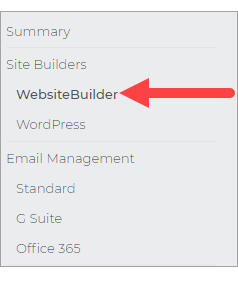
Legacy WebsiteBuilder Editor: Saving and Publishing Changes
- To launch your Legacy WebsiteBuilder Editor, click Manage.
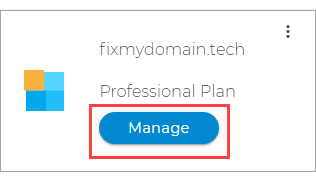
- On the upper right corner of the Legacy Editor, click on Save.
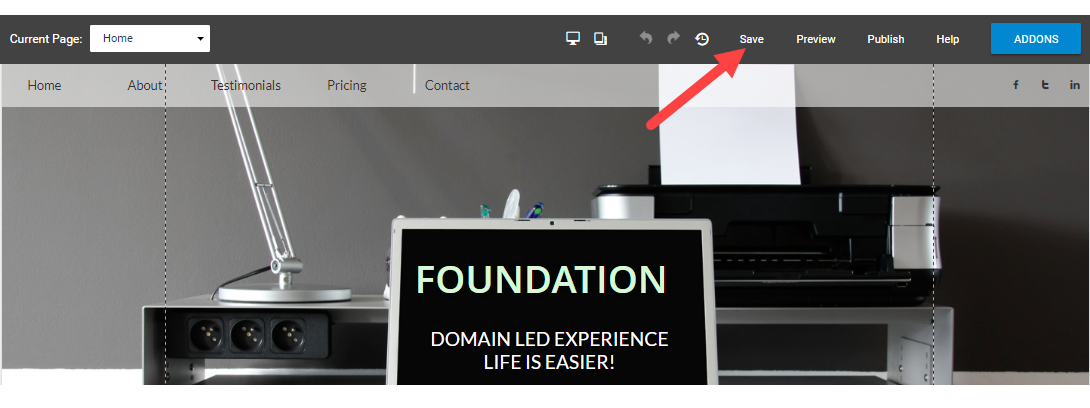
- Once all changes have been saved and if you wish to upload the changes to your current site, click on Publish in the upper right corner.
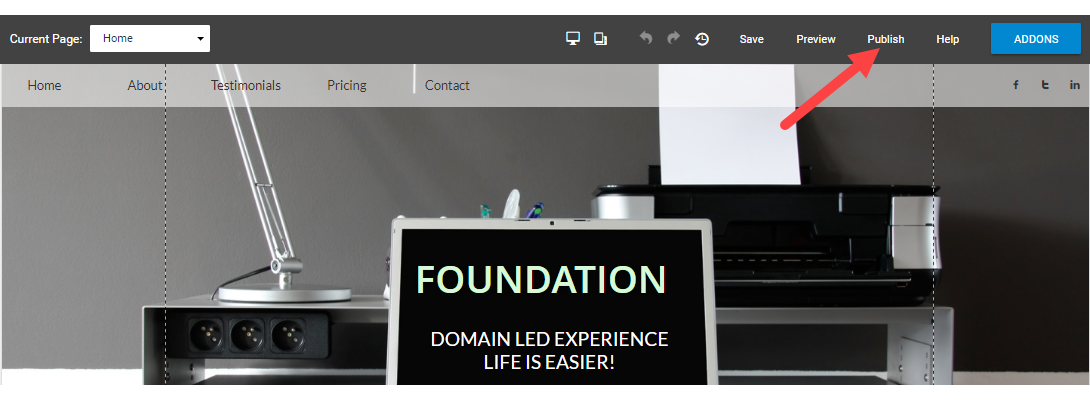
WebsiteBuilder Express Editor: Saving and Publishing Changes
- To launch your WebsiteBuilder Editor, click Manage Site.
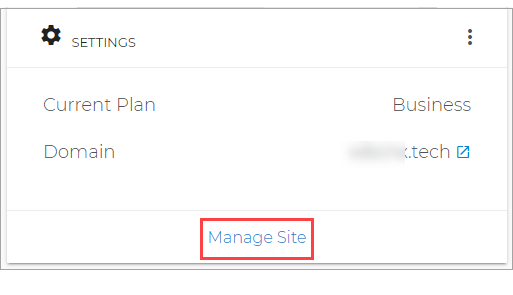
Saving Changes
-
Click on Save at the top of your editor page. You can still edit the site even after saving all the changes.
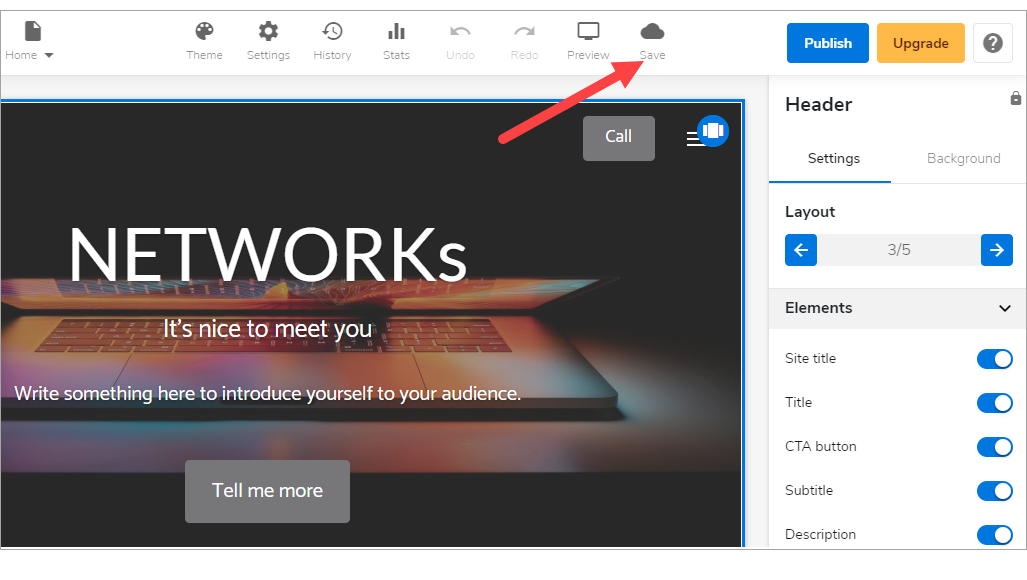
- After saving the changes, you will see that the Save button would show as saved.

Publishing Changes
-
Once you are ready to make all changes to be on your live website, simply click on Publish on the upper-right of your editor.
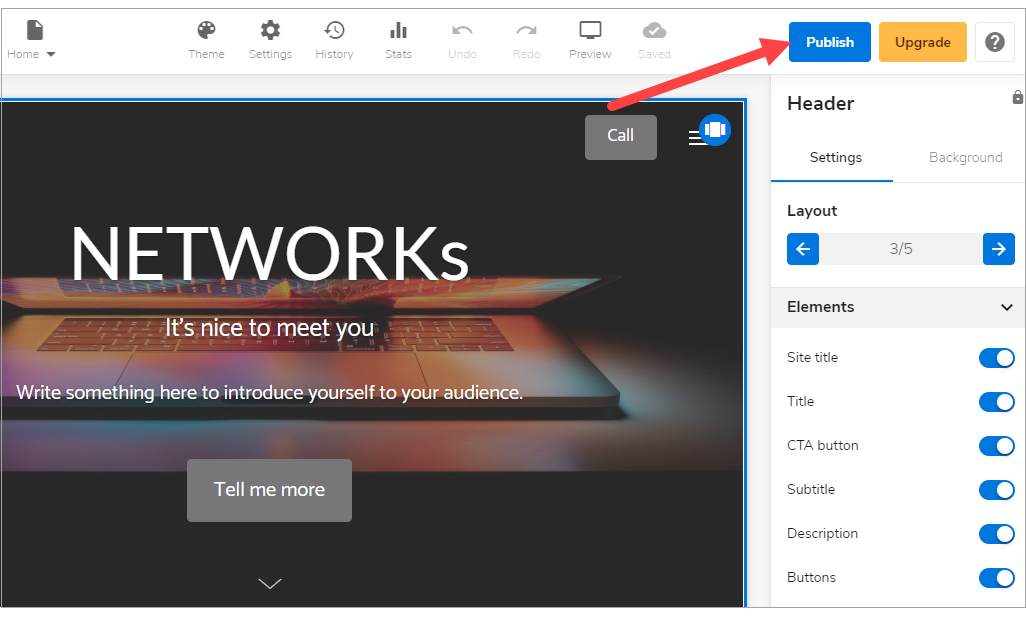
- You will get this confirmation screen that your website is already published. If you want to see the changes made in your live site, click View Site. In case that you still need to do some editing, click Back To Editing. You can share the link with your friends and followers on Facebook and Twitter.