WordPress: How to Install a Theme
How to Install a Theme in WordPress
- Log in to your WordPress Dashboard.
- Go to Appearance.
- Go to Themes.
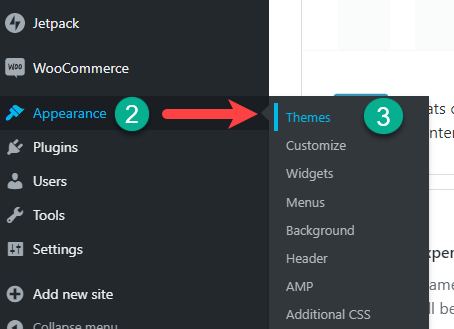
- Click Add New.
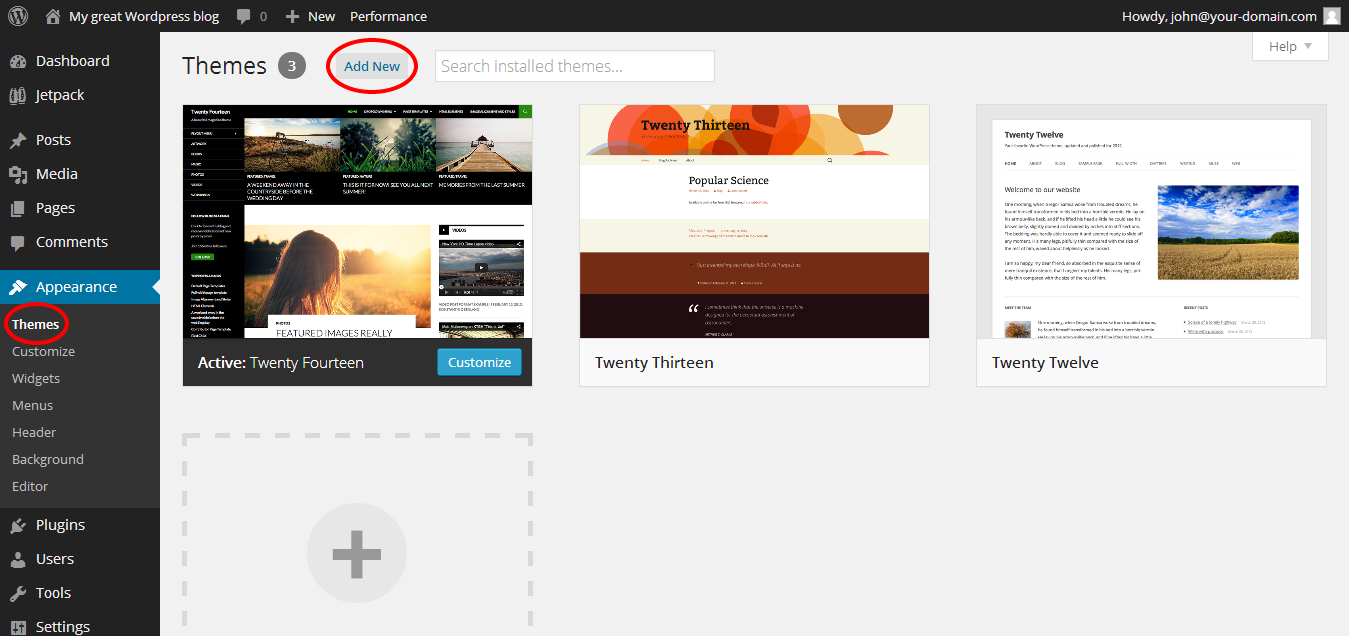
- Use the interface provided to search for and locate a new theme.
- Click Install Now for the theme you want.
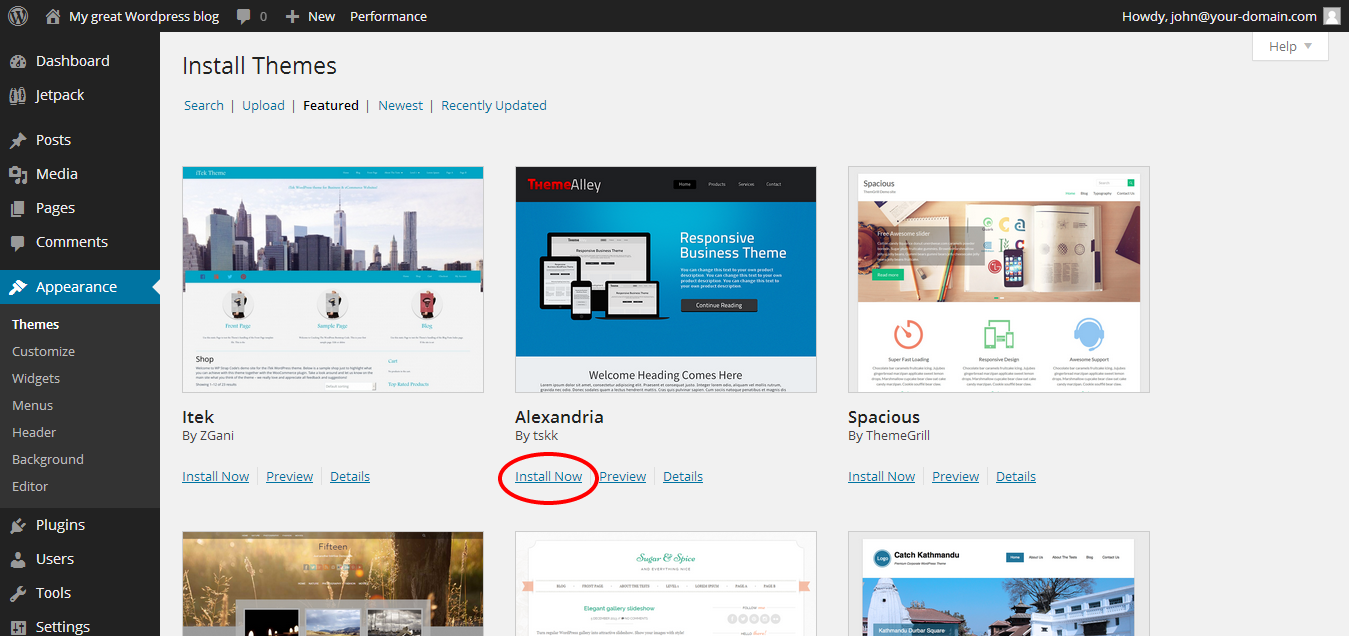
- A new screen appears, which shows your installation progress. Once your installation is complete, you have three options:
- Live Preview: Preview your website with the theme you just installed. This does not activate the new theme.
- Activate: Applies the theme to your website.
- Return to Theme Installer: Look for more themes to install.
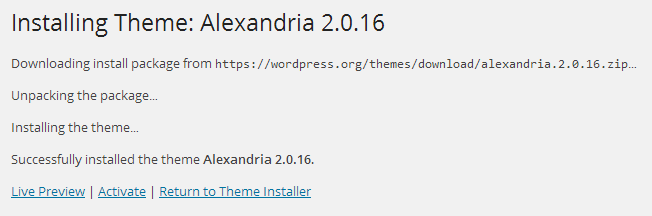
How to Manually Install a WordPress Theme
Important: Themes downloaded directly from the internet usually come in a compressed zip file. You can either unzip the file on your local computer before uploading it or unzip the file after uploading.
- Locate and download the plugin of your choice.
- Connect to your hosting files using FTP.
- Upload your theme file(s) into the /wp-content/themes/ folder.
- Log in to your WordPress Dashboard and activate the plugin.
As a final result, the themes directory should now have a new folder containing a 'style.css' file and an 'index.php' file. Some themes might also provide various image files or scripting files necessary for the theme's functionality.
Premium (purchased) themes might also come with PDFs or notes promoting other products sold by the theme developer. These files are probably unnecessary and can be deleted if desired (we recommend consulting the theme developer before removing any unwanted files).
Want to learn more about WordPress
WordPress: Tutorial Videos: To help you easily grasp the basics of creating a WordPress website, Domain has created several free tutorial videos. These videos were designed to be followed in order, but you are welcome to view whichever one best suits your needs.
You can always check out WordPress.org and browse their codex or online help forums.
Domain Support for Themes
If you have any issues during the installation of a WordPress theme, please contact us for assistance.
If you have any questions regarding the theme's functionality, we highly recommend that you contact the theme developer because they will be best equipped to assist you. The contact information for the developer is listed on the theme's page at WordPress.org.
Prior to installing and activating any theme, we strongly encourage you to consider backing up your WordPress website and research the theme to see if it may have any compatibility issues with your plugins or WordPress version.



