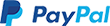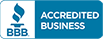Email Client Setup: Outlook 365 - Video
Getting a free standard email can be flexible as you can set it up with your preferred email client.Email clients are applications on your computer or apps on your phone that retrieve emails and deliver them to your email inbox. Email clients can both send and receive your email messages. Microsoft Outlook and Mac Mail are two examples of email clients.
Benefits of using Microsoft Outlook as your Email Client:
- Convenience - It is user-friendly that features easy navigation tabs where you can also manage accounts in one place without switching accounts or browsers.
- Featured Team Calendars - It has built-in shared calendars that promote collaboration where it provides email users with the ability to balance out assignments and reminders which keep track of time-sensitive email tasks and events among the team.
- Organized Email Contacts - It offers options to organise email contacts and email inboxes with tidier categories.
- Accessibility - By downloading an outlook app, it can be accessed from multiple devices as long as it has an internet connection.
- Improved Security - Microsoft Outlook is known as the best email client that reduces spam and protects against malicious files such as phishing and malware attempts that can infect web email servers or the user's device. It also features a warning message that appears upon sending bulk messages.
Below are the specific port numbers for inbound and outbound server settings:
Non-SSL Settings:
| Outbound Server SMTP | smtp.domain.com | Port 587 |
| Inbound Server IMAP | imap.domain.com | Port 143 |
| Inbound Server POP | pop.domain.com | Port 110 |
TIP: If 587 is not working for the Outgoing Port, try using port 25 instead.
With SSL Settings:
| Outbound Server SMTP | smtp.domain.com | Port 465 |
| Inbound Server IMAP | imap.domain.com | Port 993 |
| Inbound Server POP | pop.domain.com | Port 995 |