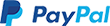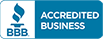Email Management: How to Create a Forward - Video
Video tutorial
Email Management: How to Create a Forward
- Log in to your Domains Dashboard.

- On the dashboard, select the domain where you're creating an email forward.
There are two views in the Domains dashboard - the Card and List views. Click on the view icons to switch to your preferred view.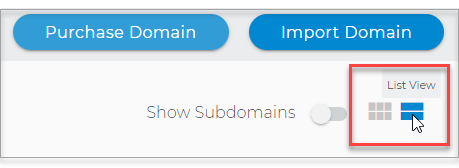
- Choose the domain you wish to modify.
In the Card view, click the domain's Manage button.
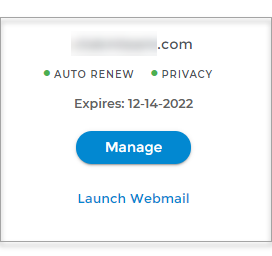
In List view, click the domain or its gear icon on the right-hand side.
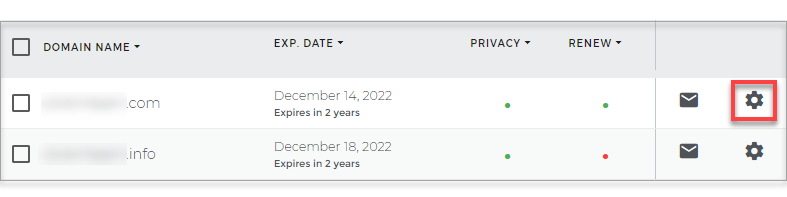
- In the left menu, click the Standard option under Email Management.
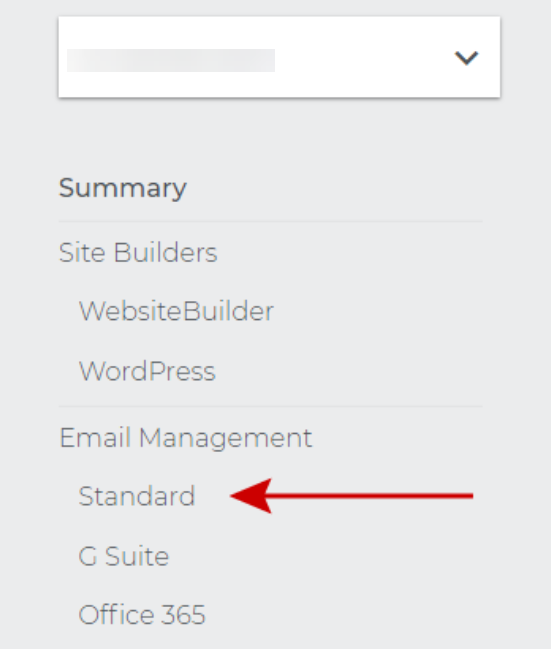
- Click on the Add Email button.
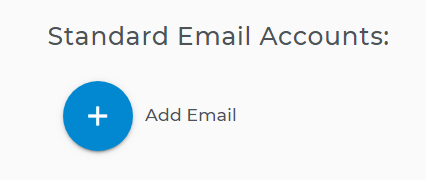
- Click on the Forward tab.
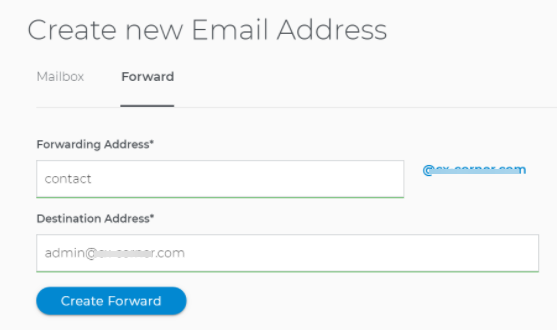
- Add the new Forwarding Address.
- Add the Destination Address.
- Click on Create Forward.
- You can now see your email addresses and forwards.
In addition, you have:
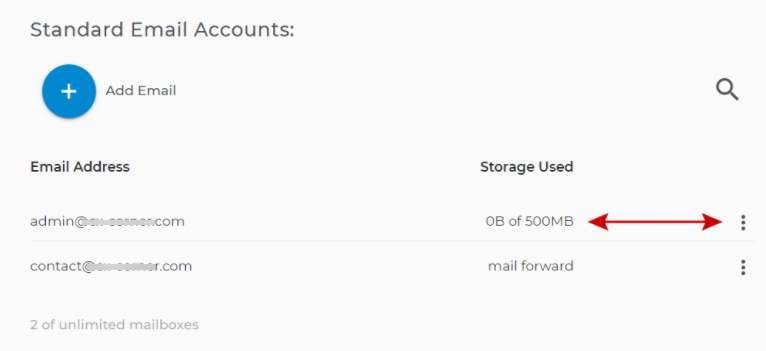
- Amount of storage used.
- 3 dots options menu for Email and Forwards.